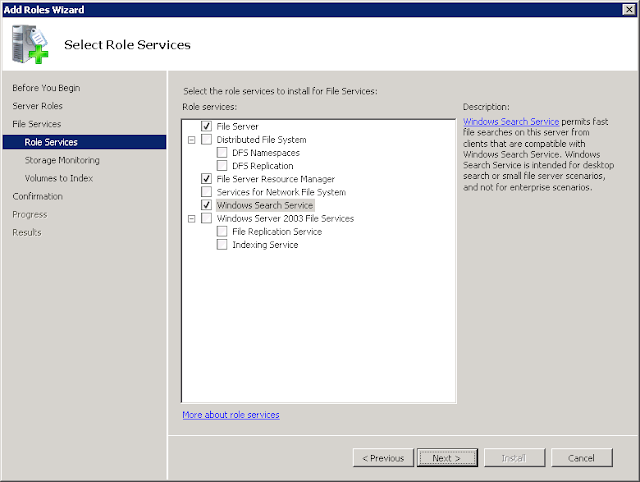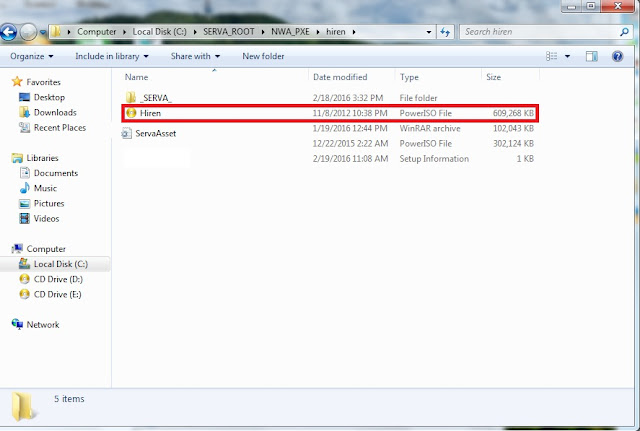Tricks
February 23, 2016
Tuesday 23 February 2016
Monday 22 February 2016
Microsoft Server 2008 R2
February 22, 2016
Using the Share and Storage Management Console in Windows Server 2008
Using the Share and Storage Management Console in Windows Server 2008
A base Windows Server 2008 installation does not include file serving capabilities. This is a good thing. With Windows Server 2008, Microsoft has significantly enhanced the role-based capabilities in Windows Server, which helps to secure the operating system from attack. To add the File Services role:
- Start the Server Manager. Start | Server Manager.
- In the navigation pane, choose Roles.
- Roles information will show in the work pane, as shown in Figure A below. Choose Add Roles.
The Windows Server 2008 role management screen.
- On the Select Server Roles dialog box, choose File Services and click the Next button. This screen is shown in Figure B.
Figure B
Choose the File Services role.
5. When you get to the Select Role Services dialog box, decide which services are necessary and click the Next button. At a minimum, choose the File Server Resource Manager option in addition to the required File Server service. In Figure C, note that the Windows Search Service is also selected.
Figure C
6. When requested, decide which volumes (if any) should be monitored for use. Use the Options button to make changes to the reports that will be installed and to change the threshold at which alerts will begin. You can see this in Figure D.
Figure D
Choose your usage monitoring options.
- On the Set Report Options screen, choose the location at which storage reports will be saved. The default location is C:\StorageReports. Optionally, if e-mailed usage reports are desired, provide the information requested.
- If the Windows Search Service is selected, as it has been in this example, select the volumes that should be indexed. The Search service makes finding files much easier.
- On the confirmation window, click the Install button to install the File Services role with the specified options. Installation is generally pretty quick and should take only a couple of minutes.
When all is done, the File Services role is installed and, along with it, the File Server Resource Manager and the Share and Storage Management tools. The File Server Resource Manager helps administrators manage quotas and other high level functionality. The Share and Storage Management tool replaces the File Server Management tool that was present in Windows Server 2003 and is the focus of this article.
Share and Storage Management Console capabilities
With Windows Server 2008, Microsoft has revamped the File Services role and created the Share and Storage Management Console to help administrators better manage storage volumes and shared folders and volumes. Here's a short list of the major administrative tasks that can be accomplished with the Share and Storage Management Console:
- Add or remove disks and volumes to and from the server.
- Enable or disable shared access to server resources, including files, folders and volumes.
- Secure access to shared resources based on a variety of factors.
- View the users currently accessing a resource and, if necessary, disconnect them.
All of these areas will be discussed and demonstrated in this article. To start the Share and Storage Management Console, go to Start | Administrative Tools | Share and Storage Management. Figure E shows you the console.
Figure E
The Share and Storage Management console.
Add storage to a file server
Storage needs are not decreasing. Even with more and more information making its way into more hierarchical storage systems, the need for the unstructured storage capabilities offered by the File Services role is growing all the time. As such, the time will likely come when even the most overbuilt file server will need to have more storage space added in order to support burgeoning needs. Adding storage to a server is generally pretty easy. If you're using a hardware RAID controller, follow the instructions for your controller. These instructions assume that your new storage is ready to use. For this example, I've added an external hard drive to my Windows Server 2008 computer. To add storage to a server:
- From the Share and Storage Management console, choose Provision Storage. This starts a wizard that walks you through the steps necessary to make a new hard disk active. If you have no new storage, you'll get a message indicating such.
- The first screen of the wizard, shown in Figure F, asks you to indicate the location at which the storage should be provisioned. If you've attached a local disk, choose the first option. If your storage resides on a Fibre Channel or iSCSI SAN, choose the On a storage subsystem option.
Figure F
The Provision Storage Wizard.
- On the Disk Drive portion of the wizard, choose the drive that should be added to your server.
- After selecting the disk to add, choose how much space should be allocated to your new volume. Remember, you can have multiple logical volumes per physical disk. You can see this in Figure G.
Figure G
How much space should be allocated to the new volume?
3. Next, on the Volume Creation screen, decide how you want to mount this volume on your server. For this example, I have opted to mount this volume as drive J.
4. The final decision to make before the volume is added is to decide if the volume should be formatted and, if so, how large the allocation unit size should be on the new volume.
Once you've made your selections, review your settings and click the Create button. The wizard will display the progress of the action and let you know when everything is done. When you're done, from the work pane, choose the Volumes tab. In Figure H, see that volume J, named External, has been added to my lab server.
Figure H
The new volume was successfully added.
Add a shared resource to the server and secure the resource
Earlier, you saw a list of the default shared resources on a Windows Server 2008 server that has the File Services role installed. You might wonder why these resources are shared by default and your own default shares may differ somewhat depending on your configuration. The list below explains the purpose of each share:
- Admin$: This share points to the location on the server to which Windows Server 2008 was installed, usually C:\Windows.
- C$: Each drive on your server is shared through what is called an administrative share denoted by a $ after the drive name. On my server, I have both C$ and J$ shares, although you don't see J$ in Figure G since that screen was shot before I added my new drive.
- IPC$: IPC stands for Inter-Process Communication. The IPC$ share assists in communication between processes and computers.
- NETLOGON: Used for user authentication on domain controllers.
- SYSVOL: Used to help distribute group policy information between domain controllers.
As is the case with adding storage, Microsoft has provided a wizard that helps administrators add shares to a Windows Server 2008-based file server. You can still add shares in the more traditional way by using Windows Explorer, but the process discussed here uses just the Share and Storage Management console. To add a share:
- From the Action pane, choose Provision Share to start the wizard.
- The first screen of the wizard asks you to specify the location that you would like to share. Use the Browse button to do so. For this example, I'm sharing the C:\StorageReports folder.
- Any time you open up access to a resource, you should limit who can access that resource to just those that require access. On the NTFS Permissions page of the wizard, you can opt to keep the default NTFS permissions or change permissions depending on your needs. In Figure I, note that I've shown both the NTFS Permissions page as well as the Edit Permissions dialog box to give you a look at how to change permissions. If you want to change permissions, in the Permissions for dialog box click the Add button, select the user that should be added to the permissions list and choose the appropriate permissions.
Figure I
4. The next step of the wizard asks you to choose the protocol(s) allowed to access the share. If you've opted to install the NFS portion of the File Services role, the NFS option will be available. If not, just SMB (Server Message Block), the Windows default, is available. The Share name field is automatically populated with the name of the folder you selected.
5. On the SMB Settings page, provide a description of the share that will show up when people browse the server. Lower on the page, note the Advanced settings area. If you want to change these settings, click the Advanced button. Figure J shows you the Advanced options page. On the Advanced page, note the Enable access-based enumeration checkbox. Access-based enumeration was introduced in an add-on in previous versions of Windows Server and brings to Windows the ability to limit user's visibility to just the folders that the user has rights to see.
Figure J
SMB settings.
6. Next up... SMB permissions. On the SMB Permissions page, decide how you want users to be able to access the resource over the network. Note that this set of permissions is separate from the NTFS permissions you worked with previously. The SMB permissions (also called share permissions) are combined with NTFS permissions and the most restrictive permissions will apply. I recommend that you simply set SMB permissions to Administrators have Full Control; all other users and groups have only Read access and Write access and use just NTFS permissions to limit access.
7. I'm going to skip the next few screen shots, but will briefly describe their purpose. On the Quota Policy page, you can apply a quota template that you previously created with the File Server Resource Manager tool. By doing so, you can prevent users from eating up all of your available space. The File Screen Policy page, with templates also managed by the File Server Resource Manager tool, allows you to allow or disallow file storage based on the type of file saved. Finally, the DFS Namespace Publishing page provides a way to publish an SMB share into a DFS namespace. This feature is beyond the scope of this article.
8. On the review page, review your selections and click the Create button. When you're done, choose the Shares tab in the main console. You should see your new share listed, as shown in Figure K.
Figure K
The StorageReports share has been created.
View and manage user access to shared resources
Once you have your file server completely up and running and allow users to access the system, you need to be able to perform administrative tasks that keep the server in good working order. Specifically, you should be able to see who is accessing your server and get a list of exactly what is being accessed. If necessary, you should also be able to disconnect users. All of these tasks are easily accomplished using the Share and Storage Management console. On the main page of the console, take note of the Manage Sessions and Manage Open Files options. Manage Sessions gives you a place from which you can control a user's overall access to your shares. Manage Open Files gives you a way to see which sessions (user from a particular computer) have which files open. If a user has seven files open from his desktop computer, only a single session is required. If, however, the same user walks over to another computer and opens a server-based file, another session is created for that user. In Figure L, note that the user Administrator has two open sessions—one from the computer named Vista1 and another from the computer named Vista-VM1. If you want to close a session, choose the session and click Close Selected. To close all sessions, click Close All.
Figure L
Manage open sessions.
Finally, let's look at the Manage Open Files window. Take a look at Figure M. Note that the file named Sample Document.txt is open by the user named Administrator. You'll also note that there are a number of directories open. Each time you open a folder on your server, it's considered an open file.
Figure M
Manage files that are open on your file server.
To close an open file or folder, choose that file or folder and click Close Selected. To close all open files and folder, click Close All.
Summary
With Windows Server 2008, Microsoft has made a number of improvements to the venerable File Services role. Beyond enhanced management capability, Microsoft has also improved the underlying SMB transport mechanism to provide better performance with Vista.
Thursday 18 February 2016
Serva PXE Boot Server
February 18, 2016
Serva PXE boot server with hirenboot
Serva PXE boot server with hirenboot
- create a folder with name hiren in SERVA_ROOT\NWA_PXE directory as shown below
- Copy Hiren boot iso in Hiren folder SERVA_ROOT\NWA_PXE\hiren
- Now Create a file with ServaAsset.inf and just copy paste code below and save
;-Serva v2.1 Non-Windows Asset Information File
;-Boot/Install:
; Hiren's
;-Tested on:
; Hiren's.BootCD.15.2.iso
; Hiren's.BootCD.Pro.2.3.iso
;-Require:
; -
;-Notes:
; Client's memory must be > 2.2 * ISO size
[PXESERVA_MENU_ENTRY]
asset = Hiren'sBoot
platform = x86
kernel = memdisk
append = iso initrd=\NWA_PXE\$HEAD_DIR$\Hiren.iso raw
Note: just change Hiren.iso with your own iso name
Wednesday 17 February 2016
Pfsense
February 17, 2016
Configure Firewall Rules for Failover in PFSense
Configure Firewall Rules for Failover
Now, here we need to assign firewall rules for failover, To configure firewall rules navigate to “Firewall” and choose “Rules“. Under LAN we have to add new rules for failover.
Click on + Symbol in right side to add new rules.
Make changes to below options.
- Interface = LAN
- Protocol = any
- Source = LAN net
- Description = What ever you wish for fail-over.
Under advance settings of Gateway choose WAN1Failover and save, repeat the same instructions to configure WAN2Failover.
Select FailOver Gateway for WAN1
After adding the above rules, you can see the below listed rules for both LoadBalancer and Failover.
Confirm LoadBalancer Failover Rules
Now it’s time to assign at least one DNS server for our Gateway and apply changes and make sure to check the Status of our Gateway.
From “System” Menu choose “General Setup” and check for DNS respectively, which we have assigned under gateway.
Add DNS IP Addresses
Choose “Status” menu and click on “Gateways” to get the status.
Check DNS Status
That’s it we have successfully deployed a Failover in pfsense.
Tuesday 16 February 2016
February 16, 2016
Tutorial how to use our blog
Step-by-step guide
This post is just for understanding about our blog so visitor can easily understand our blog.
Here is blog lay out:
Why Grid View and List View ?
Sometimes it’s hard to decide which is best Grid view and list view so we added both feature on our blog so visitor can choose by their self.
Grid View Mode :
Serva PXE Boot Server
February 16, 2016
PXE SERVA/SYSLINUX Password Hash Calculator
PXESERVA/SYSLINUX Password Hash Calculator
Password protecting PXESERVA/SYSLINUX menu entries requires adding the "MENU PASWD" statement to the menu configuration file. This statement takes as argument a plain password or an encrypted password. You should never use plain passwords. i.e.
a) Serva automatically created "Windows 7" menu item
LABEL WIA_WDS\w8_32\
menu label ^ 2) Windows 7, x86
kernel pxechain.cbt
append ::WIA_WDS\w8_32\_SERVA_\pxeboot.n12
b) Manually customized (now password protected) "Windows 8" menu item
LABEL WIA_WDS\w8_32\
menu label ^ 2) Windows 7, x86
menu passwd $4$s3b2l3i9$Y5PYcq7Gc8l0fhjNEU11KsdeX8o$
kernel pxechain.cbt
append ::WIA_WDS\w8_32\_SERVA_\pxeboot.n12
Where the highlighted argument is in this case the SHA1 encrypted form of the chosen menu item password or passphrase. A valid hash has to be calculated following anyone of the SYSLINUX MD5/SHA1/SHA256/SHA512 conventions and it can be done right here by using the following "off-line" hash calculator.
| - PXESERVA/SYSLINUX Hash Calculator - | ||
|---|---|---|
| Password | ||
| MD5 | ||
| SHA1 | ||
| SHA2/256 | ||
| SHA2/512 |
|
Serva PXE Boot Server
February 16, 2016
Serva PXE/BINL Non-Windows Boot/Install
How to start an automated network boot/install of a Non-Windows asset taking no more than 15 minutes and a ~1 MB download.
The objective of this document is to show you how to PXE boot/install Linux and BSD distributions, Native Hypervisors, Recovery Tools, DOS/FreeDOS (BIOS upgrade), and more.
Introduction:
2.1 Serva handling of non-Windows distributions
Copy the non-Windows distribution file components and directory structure under Serva's class directory \NWA_PXE\ within the corresponding manually created head directory.
i.e. for Suse Linux Enterprise Desktop you could copy SUSE's ISO content under:
\NWA_PXE\SLED-11-SP1-DVD-i586-GM\
Note:


3.1.1 OpenSUSE Linux 13.2 Live




3.4.1 Ubuntu LTS 14.04 / 12.04, Ubuntu Kylin LTS 14.04 Desktop Live







3.11.1 Debian 8 (jessie), 7 (wheezy) Desktop Live
3.11.2 Debian 8 (jessie), 7 (wheezy) Network Install (requires Internet)
3.11.3 Debian 8 (jessie) DVD/CD












OpenBSD amd64 install step-by-step considering OpenBSD_55_amd64 as head directory:














The objective of this document is to show you how to PXE boot/install Linux and BSD distributions, Native Hypervisors, Recovery Tools, DOS/FreeDOS (BIOS upgrade), and more.
Introduction:
In previous PXE/BINL application notes (Serva PXE/BINL - AN01: Windows Install & Serva PXE/BINL - AN02: Windows Install Adv & WinPE Boot) we have seen how Serva PXE/BINL services were able to automatically convert into Serva assets Microsoft Windows Install Distributions and Windows PE executives. In those cases the high degree of automation achieved is based on Microsoft's install distributions and PE executives standard format.
When now we have to process non-Windows systems, the lack of a distribution standard forces Serva to use a still very powerful semi-automatic approach:
2.1 Serva handling of non-Windows distributions
Copy the non-Windows distribution file components and directory structure under Serva's class directory \NWA_PXE\ within the corresponding manually created head directory.
i.e. for Suse Linux Enterprise Desktop you could copy SUSE's ISO content under:
\NWA_PXE\SLED-11-SP1-DVD-i586-GM\
Note:
- In a few indicated cases Serva will require you to copy the distribution ISO/IMG file itself without extracting its components.
- Inform Serva about the presence of a non-windows distribution by manually creating the corresponding ServaAsset.inf file within the asset's head directory.i.e. \NWA_PXE\SLED-11-SP1-DVD-i586-GM\ServaAsset.inf
- Depending on the particular asset manually perform the required preparation processes (if any).Quit/restart Serva.
- The file ServaAsset.inf is a simple, pure ASCII, text file containing the net boot/install information requiered by PXESERVA and by the asset's booting/installing process itself. i.e.
;-Serva v2.1 Non-Windows Asset Information File
;-Boot/Install:
; SUSE Linux Enterprise / openSUSE Linux
;-Tested on:
; SLE-12-Server-DVD-x86_64-GM-DVD1.iso
; SLE-12-Desktop-DVD-x86_64-GM-DVD1.iso
;-Require:
; \NWA_PXE\ offered as HTTP root
;-Notes:
; -
[PXESERVA_MENU_ENTRY]
asset = Suse Linux Enterprise Server 12
platform = x86_64
kernel = /NWA_PXE/$HEAD_DIR$/boot/x86_64/loader/linux
append = initrd=/NWA_PXE/$HEAD_DIR$/boot/x86_64/loader/initrd splash=silent vga=0x314 showopts netdevice=bootif install=http://$IP_BSRV$/$HEAD_DIR$/
;platform = i586
;kernel = /NWA_PXE/$HEAD_DIR$/boot/i586/loader/linux
;append = initrd=/NWA_PXE/$HEAD_DIR$/boot/i586/loader/initrd splash=silent vga=0x314 showopts netdevice=bootif install=http://$IP_BSRV$/$HEAD_DIR$/
ipappend = 2
The ServaAsset.inf format has been carefully designed to make the file self-contained and portable.
2.2.1 Information Header:
It contains formatted metadata not really required by Serva but very important if you plan to share your personally created ServaAsset.inf.
2.2.2 Section [PXESERVA_MENU_ENTRY]:
It contains the variables required by Serva and the asset boot/install process itself.
asset: Variable containing the text that will be displayed on Serva's menu entry.
platform: Variable containing the text that will be displayed on Serva's menu entry.
kernel: Variable containing the "TFTP path" to the asset's NBP (Network Boot Program).
append: Variable containing the asset NBP's command line parameters.
ipappend: Optional variable containing "1","2", or "3" (w/o quotes). It appends additional IP/MAC related parameters.
It contains formatted metadata not really required by Serva but very important if you plan to share your personally created ServaAsset.inf.
2.2.2 Section [PXESERVA_MENU_ENTRY]:
It contains the variables required by Serva and the asset boot/install process itself.
asset: Variable containing the text that will be displayed on Serva's menu entry.
platform: Variable containing the text that will be displayed on Serva's menu entry.
kernel: Variable containing the "TFTP path" to the asset's NBP (Network Boot Program).
append: Variable containing the asset NBP's command line parameters.
ipappend: Optional variable containing "1","2", or "3" (w/o quotes). It appends additional IP/MAC related parameters.
2.3 Making your ServaAsset.inf self-contained and portable.
2.3.1 When creating ServaAsset.inf do not forget to include a correctly populated Description Header; it might look not really important when you deal with one or two non-Windows assets but when that figure grows or you are planning to share your ServaAsset.inf with colleagues or friends the extra effort always pays off.
2.3.2 ServaAsset.inf append variable will surely require some sort of Microsoft share, HTTP server access, or FTP server access. Please always consider Serva's \NWA_PXE\ class directory as the "root" of all those file delivery services. For the sake of consistency when the asset needs a Microsoft share please share the class directory \NWA_PXE\ as NWA_PXE_SHARE.
2.3.2 ServaAsset.inf kernel and append variables will surely require paths, IP addresses, Serva's computer name, etc. All these components are scenario dependant, that's why Serva is able to parse a set of "environment" variables that help you to create portable ServaAsset.inf.
2.3.1 When creating ServaAsset.inf do not forget to include a correctly populated Description Header; it might look not really important when you deal with one or two non-Windows assets but when that figure grows or you are planning to share your ServaAsset.inf with colleagues or friends the extra effort always pays off.
2.3.2 ServaAsset.inf append variable will surely require some sort of Microsoft share, HTTP server access, or FTP server access. Please always consider Serva's \NWA_PXE\ class directory as the "root" of all those file delivery services. For the sake of consistency when the asset needs a Microsoft share please share the class directory \NWA_PXE\ as NWA_PXE_SHARE.
2.3.2 ServaAsset.inf kernel and append variables will surely require paths, IP addresses, Serva's computer name, etc. All these components are scenario dependant, that's why Serva is able to parse a set of "environment" variables that help you to create portable ServaAsset.inf.
$COMP_NAME$ Serva Computer Name
$HEAD_DIR$ Asset Head Directory (no leading "\", no trailing "\")
$IP_CLNT$ DHCP obtained (yiaddr) Client's IP
$IP_BSRV$ DHCP obtained (siaddr) Client's Boot Server IP (Serva IP)
$IP_GWAY$ DHCP obtained (opt #3) Client's Default Gateway
$IP_MASK$ DHCP obtained (opt #1) Client's IP Mask
i.e.
| kernel = NWA_PXE/SLED-11-SP1-DVD-i586-GM/boot/i386/loader/linux | "non-Portable" | |
| kernel = NWA_PXE/$HEAD_DIR$/boot/i386/loader/linux | "Portable" |
i.e.
| append = ... install=http://192.168.20.1/$HEAD_DIR$/ | "non-Portable" | |
| append = ... install=http://$IP_BSRV$/$HEAD_DIR$/ | "Portable" | |
2.4 In cases where an identical ServaAsset.inf is able to boot/install more than one particular asset flavor, architecture, or version, we must consecutively list all the tested distributions in ServaAsset.inf header for reference purposes. Before use, the variables asset and platform must be manually edited accordingly to the particular distribution being booted/installed.
Well written ServaAsset.inf should be:
Please follow these simple rules when creating your own ServaAsset.inf |
2.5 ISO-9660 and its Rock Ridge and Joliet extensions.
ISO-9660 (1987) defines how files can be represented on CD/DVD-ROMs. Limitations on the original standard (i.e. file names no longer than 8.3 format) led to the various ISO 9660 extensions used today i.e. Rock Ridge (mostly adopted by the Unix/Linux world) or Joliet (Created by MS; mostly adopted by the Windows world). Most of the Linux distribution ISOs you see today include the original ISO 9660 and both Rock Ridge and Joliet extension encodings. Finally it is always the OS who decides which extension is used at reading time.
Linux file systems use case-sensitive file names, symbolic links, and other features supported byRock Ridge but not supported by Joliet. Therefore when populating Serva's repository by copying content from those Linux ISO files to our Serva PC the Microsoft OS will always read from the included Joliet extension (remember Microsoft OSs do not include native Rock Ridge support) then we must keep in mind a few points.
ISO-9660 (1987) defines how files can be represented on CD/DVD-ROMs. Limitations on the original standard (i.e. file names no longer than 8.3 format) led to the various ISO 9660 extensions used today i.e. Rock Ridge (mostly adopted by the Unix/Linux world) or Joliet (Created by MS; mostly adopted by the Windows world). Most of the Linux distribution ISOs you see today include the original ISO 9660 and both Rock Ridge and Joliet extension encodings. Finally it is always the OS who decides which extension is used at reading time.
Linux file systems use case-sensitive file names, symbolic links, and other features supported byRock Ridge but not supported by Joliet. Therefore when populating Serva's repository by copying content from those Linux ISO files to our Serva PC the Microsoft OS will always read from the included Joliet extension (remember Microsoft OSs do not include native Rock Ridge support) then we must keep in mind a few points.
- While FILE_NAME.TXT and file_name.txt can coexist on a Rock Ridge or Joliet directory, only one of them can exist on a Microsoft FAT32/NTFS based directory.
- Rock Ridge soft links are represented as empty files on Joliet.
- While Rock Ridge supports file names up to 255 chars, Joliet supports file names no longer than 64 chars ("relaxed" Joliet implementations allow longer filenames). Then when copying a file from a Linux ISO to a Microsoft OS (which will be read using ISO's Joliet extension) we "might" end up getting the file with its name truncated to 64 chars.
Points 1 and 2 are not very common. Unfortunately there are some Linux install ISOs today usingRock Ridge longer than 64 char filenames distinctive feature and not using a "relaxed" Jolietextension (i.e. certain Ubuntu/Fedora/CentOS/Mageia flavors). Then serving that kind of distro from Microsoft platforms could lead to problems because of those truncated filename files.
If we serve the distro using Serva's HTTP service there's a workaround by checking the following option located at the HTTP Settings tab:
If we serve the distro using Serva's HTTP service there's a workaround by checking the following option located at the HTTP Settings tab:
[x] Truncate GET File names longer than 64 chars
This option (when on) will additionally try looking for a resource with its name truncated if the resource's original name was longer than 64 chars and not found on a first try.
I recommend leaving this option always checked if you are booting/installing Linux or derivatives using Serva's HTTP service.
I recommend leaving this option always checked if you are booting/installing Linux or derivatives using Serva's HTTP service.
| To Linux producers/distributors: Please do not use on distribution ISOs Rock Ridge features not present on standard Joliet; they do not really help delivering better Linux boot/install systems but they can make PXE booting/installing from Microsoft platforms unnecessarily more difficult. |
3 Booting/Installing Linux and BSD Distributions
3.1 SUSE Linux Enterprise / openSUSE Linux


;-Serva v2.1 Non-Windows Asset Information File
;-Boot/Install:
; SUSE Linux Enterprise / openSUSE Linux
;-Tested on:
; SLE-12-Server-DVD-x86_64-GM-DVD1.iso
; SLE-12-Desktop-DVD-x86_64-GM-DVD1.iso
; SLE-11-SP2-SAP-DVD-x86_64-GM-DVD
;
; SLES-11-SP3-DVD-x86_64-GM-DVD1.iso
; SLED-11-SP3-DVD-x86_64-GM-DVD1.iso
; SLES-11-SP3-DVD-i586-GM-DVD1.iso
; SLED-11-SP3-DVD-i586-GM-DVD1.iso
;
; openSUSE-13.2-DVD-x86_64.iso
; openSUSE-13.2-DVD-i586.iso
; openSUSE-13.1-DVD-x86_64.iso
; openSUSE-13.1-DVD-i586.iso
;-Require:
; \NWA_PXE\ offered as HTTP root
;-Notes:
; -
[PXESERVA_MENU_ENTRY]
asset = Suse Linux Enterprise Server 12
;asset = Suse Linux Enterprise Desktop 12
;asset = SUSE Linux Enterprise for SAP Applications 11 SP2
;asset = OpenSuse Linux 13.2
platform = x86_64
kernel = /NWA_PXE/$HEAD_DIR$/boot/x86_64/loader/linux
append = initrd=/NWA_PXE/$HEAD_DIR$/boot/x86_64/loader/initrd splash=silent vga=0x314 showopts netdevice=bootif install=http://$IP_BSRV$/$HEAD_DIR$/
;platform = i586
;kernel = /NWA_PXE/$HEAD_DIR$/boot/i586/loader/linux
;append = initrd=/NWA_PXE/$HEAD_DIR$/boot/i586/loader/initrd splash=silent vga=0x314 showopts netdevice=bootif install=http://$IP_BSRV$/$HEAD_DIR$/
ipappend = 2
SUSE Linux Enterprise / openSUSE requires Serva's HTTP server offering \NWA_PXE\ as root.
3.1.1 OpenSUSE Linux 13.2 Live
;-Serva v2.1 Non-Windows Asset Information File
;-Boot/Install:
; OpenSUSE Linux Live (only x86_64 flavors)
;-Tested on:
; openSUSE-13.2-GNOME-Live-x86_64.iso
; openSUSE-13.2-KDE-Live-x86_64.iso
; openSUSE-13.2-Rescue-CD-x86_64.iso
;
; openSUSE-13.2-GNOME-Live-i686.iso
; openSUSE-13.2-KDE-Live-i686.iso
; openSUSE-13.2-Rescue-CD-i686.iso
;-Require:
; \NWA_PXE\ offered as HTTP root
;-Notes:
; Copy the iso file itself under the head directory
; Copy under the head directory the files linux & initrd found at iso's \boot\x86_64\loader
; Get INITRD_N15.1.GZ from www.vercot.com/~serva/download/INITRD_N15.1.GZ (2.7 Mb)
; Edit the appended isofrom_sytem variable depending on the booting iso flavor
[PXESERVA_MENU_ENTRY]
asset = openSUSE-13.2-GNOME-Live
platform = x86_64
kernel = /NWA_PXE/$HEAD_DIR$/linux
append = isofrom_system=openSUSE-13.2-GNOME-Live-x86_64.iso initrd=/NWA_PXE/$HEAD_DIR$/initrd,/NWA_PXE/$HEAD_DIR$/INITRD_N15.1.GZ showopts isofrom_device=http://$IP_BSRV$/$HEAD_DIR$ ro
ipappend = 2
OpenSUSE Live requires Serva's HTTP server offering \NWA_PXE\ as root.
OpenSUSE Live requires complementary initial ram disk INITRD_N15.1.GZ (2.7 Mb)
Copy the iso file itself under the head directory.
Copy under the head directory the files linux & initrd found at iso's \boot\x86_64\loader
Edit the appended isofrom_sytem variable depending on the booting iso flavor.
OpenSUSE Live requires complementary initial ram disk INITRD_N15.1.GZ (2.7 Mb)
Copy the iso file itself under the head directory.
Copy under the head directory the files linux & initrd found at iso's \boot\x86_64\loader
Edit the appended isofrom_sytem variable depending on the booting iso flavor.
3.2 Red Hat Enterprise Linux / CentOS Linux


;-Serva v2.1 Non-Windows Asset Information File
;-Boot/Install:
; Red Hat Enterprise Linux / CentOS Linux
;-Tested on:
; rhel-server-7.1-x86_64-dvd.iso
; rhel-workstation-7.1-x86_64-dvd.iso
; rhel-client-7.1-x86_64-dvd.iso
;
; rhel-workstation-7.0-x86_64-dvd.iso
; rhel-server-7.0-x86_64-dvd.iso
; CentOS-7.0-1406-x86_64-DVD.iso
;
; rhel-workstation-6.5-x86_64-dvd.iso
; rhel-server-6.5-x86_64-dvd.iso
; CentOS-6.5-x86_64-bin-DVD1.iso
;-Require:
; \NWA_PXE\ offered as HTTP root
;-Notes:
; For KickStart add to append ks=http://$IP_BSRV$/$HEAD_DIR$/images/pxeboot/ks.cfg
[PXESERVA_MENU_ENTRY]
asset = RHEL Server 7.1
platform = x86_64
kernel = /NWA_PXE/$HEAD_DIR$/images/pxeboot/vmlinuz
append = initrd=/NWA_PXE/$HEAD_DIR$/images/pxeboot/initrd.img root=live:http://$IP_BSRV$/$HEAD_DIR$/LiveOS/squashfs.img ksdevice=bootif repo=http://$IP_BSRV$/$HEAD_DIR$/
;6.x > append = initrd=/NWA_PXE/$HEAD_DIR$/images/pxeboot/initrd.img method=http://$IP_BSRV$/$HEAD_DIR$ noipv6 ksdevice=bootif
ipappend = 2
Red Hat Enterprise Linux / CentOS Linux requires Serva's HTTP server offering \NWA_PXE\ as root.
3.3 Fedora Linux

;-Serva v2.1 Non-Windows Asset Information File
;-Boot/Install:
; Fedora Linux
;-Tested on:
; Fedora-Server-DVD-x86_64-21.iso
; Fedora-Live-Workstation-x86_64-21-5.iso
;
;-Require:
; \NWA_PXE\ offered as HTTP root
;-Notes:
; For Fedora-Live-Workstation-x86_64-XX-Y.iso copy vmlinuz & initrd.img from
; Fedora-Cloud-netinst-x86_64-XX.iso (or Fedora-Server-netinst-x86_64-XX.iso)
; at \images\pxeboot\ to the asset's \isolinux\
[PXESERVA_MENU_ENTRY]
asset = Fedora Live Workstation 21
platform = x86_64
kernel = /NWA_PXE/$HEAD_DIR$/isolinux/vmlinuz
append = initrd=/NWA_PXE/$HEAD_DIR$/isolinux/initrd.img root=live:http://$IP_BSRV$/$HEAD_DIR$/LiveOS/squashfs.img rootfstype=auto ro rd.live.image rhgb rd.luks=0 rd.md=0 rd.dm=0
Fedora Linux requires Serva's HTTP server offering \NWA_PXE\ as root.
3.4 Ubuntu

3.4.1 Ubuntu LTS 14.04 / 12.04, Ubuntu Kylin LTS 14.04 Desktop Live
;-Serva v2.1 Non-Windows Asset Information File
;-Boot/Install:
; Ubuntu LTS 14.04/12.04, Ubuntu Kylin LTS 14.04 Desktop Live
;-Tested on:
; ubuntu-14.04.3-desktop-amd64.iso
; ubuntu-14.04.3-desktop-i386.iso
; ubuntu-14.04.2-desktop-amd64.iso
; ubuntu-14.04.2-desktop-i386.iso
;
; ubuntukylin-14.04.3-desktop-amd64.iso
; ubuntukylin-14.04.3-desktop-i386.iso
; ubuntukylin-14.04.2-desktop-amd64.iso
; ubuntukylin-14.04.2-desktop-i386.iso
;
; ubuntu-14.04.1-desktop-amd64.iso
; ubuntu-14.04.1-desktop-i386.iso
; ubuntu-14.04-desktop-amd64.iso
; ubuntu-14.04-desktop-i386.iso
;
; ubuntu-12.04.5-desktop-amd64.iso
; ubuntu-12.04.5-desktop-i386.iso
; ubuntu-12.04.4-desktop-amd64.iso
; ubuntu-12.04.4-desktop-i386.iso
; ubuntu-12.04.3-desktop-amd64.iso
; ubuntu-12.04.3-desktop-i386.iso
; ubuntu-12.04.2-desktop-amd64.iso
; ubuntu-12.04.2-desktop-i386.iso
; ubuntu-12.04-desktop-amd64.iso
; ubuntu-12.04-desktop-i386.iso
;-Require:
; \NWA_PXE\ offered as MS share NWA_PXE_SHARE user=serva password=avres
; ubuntu-xx.yy.zz-desktop-amd64.iso requires renaming \casper\vmlinuz.efi to \casper\vmlinuz
;-Notes:
; 14.04.3 (and up) - Get INITRD_N11.2.GZ from www.vercot.com/~serva/download/INITRD_N11.2.GZ (97 Kb)
; 14.04.2 (up to) - Get INITRD_N11.GZ from www.vercot.com/~serva/download/INITRD_N11.GZ (95 Kb)
; 12.04 - Get INITRD_N02.3.GZ from www.vercot.com/~serva/download/INITRD_N02.3.GZ (164 Kb)
; When using Serva as proxyDHCP the external DHCP server must be able to answer
; to BOOTP requests; if it fails try replacing ip=bootp by ip=dhcp
[PXESERVA_MENU_ENTRY]
asset = Ubuntu LTS 14.04 Desktop Live
platform = amd64
kernel = /NWA_PXE/$HEAD_DIR$/casper/vmlinuz
append = showmounts toram root=/dev/cifs initrd=/NWA_PXE/$HEAD_DIR$/casper/initrd.lz,/NWA_PXE/$HEAD_DIR$/casper/INITRD_N11.2.GZ boot=casper netboot=cifs nfsroot=//$IP_BSRV$/NWA_PXE_SHARE/$HEAD_DIR$ NFSOPTS=-ouser=serva,pass=avres,ro ip=dhcp ro
;append = showmounts toram root=/dev/cifs initrd=/NWA_PXE/$HEAD_DIR$/casper/initrd.lz,/NWA_PXE/$HEAD_DIR$/casper/INITRD_N11.GZ boot=casper netboot=cifs nfsroot=//$IP_BSRV$/NWA_PXE_SHARE/$HEAD_DIR$ NFSOPTS=-ouser=serva,pass=avres,ro ip=dhcp ro
;append = showmounts toram root=/dev/cifs initrd=/NWA_PXE/$HEAD_DIR$/casper/initrd.lz,/NWA_PXE/$HEAD_DIR$/casper/INITRD_N02.3.GZ boot=casper netboot=cifs nfsroot=//$IP_BSRV$/NWA_PXE_SHARE/$HEAD_DIR$ NFSOPTS=-ouser=serva,pass=avres,ro ip=dhcp ro
Ubuntu LTS 14.04/12.04 Desktop Live requires \NWA_PXE\ offered as MS share NWA_PXE_SHARE with user=serva password=avres.
Ubuntu LTS 14.04.3 (and up) Desktop Live requires complementary initial ram diskINITRD_N11.2.GZ (97 Kb) providing customized init script.
Ubuntu LTS 14.04.2 (up to) Desktop Live requires complementary initial ram disk INITRD_N11.GZ(95 Kb) providing customized init script.
Ubuntu LTS 12.04 Desktop Live requires complementary initial ram disk INITRD_N02.3.GZ (124 Kb) providing additional drivers and a customized init script.
Ubuntu-xx.yy.zz-desktop-amd64.iso requires renaming \casper\vmlinuz.efi to \casper\vmlinuz
When using Serva as proxyDHCP the external DHCP server must be able to answer to BOOTP requests; if it fails try replacing ip=bootp by ip=dhcp.
Ubuntu LTS 14.04.3 (and up) Desktop Live requires complementary initial ram diskINITRD_N11.2.GZ (97 Kb) providing customized init script.
Ubuntu LTS 14.04.2 (up to) Desktop Live requires complementary initial ram disk INITRD_N11.GZ(95 Kb) providing customized init script.
Ubuntu LTS 12.04 Desktop Live requires complementary initial ram disk INITRD_N02.3.GZ (124 Kb) providing additional drivers and a customized init script.
Ubuntu-xx.yy.zz-desktop-amd64.iso requires renaming \casper\vmlinuz.efi to \casper\vmlinuz
When using Serva as proxyDHCP the external DHCP server must be able to answer to BOOTP requests; if it fails try replacing ip=bootp by ip=dhcp.
3.4.2 Ubuntu LTS 14.04 Server / 12.04 Alternate
;-Serva v2.1 Non-Windows Asset Information File
;-Boot/Install:
; Ubuntu LTS 14.04 Server / 12.04 Alternate
;-Tested on:
; ubuntu-14.04.2-server-amd64.iso
; ubuntu-14.04.2-server-i386.iso
; ubuntu-14.04.1-server-amd64.iso
; ubuntu-14.04.1-server-i386.iso
;
; ubuntu-12.04.5-alternate-amd64.iso
; ubuntu-12.04.5-alternate-i386.iso
; ubuntu-12.04.4-alternate-amd64.iso
; ubuntu-12.04.4-alternate-i386.iso
;-Require:
; \NWA_PXE\ offered as as HTTP root
;-Notes:
; -
[PXESERVA_MENU_ENTRY]
asset = Ubuntu LTS 14.04.1 Server
platform = amd64
kernel = /NWA_PXE/$HEAD_DIR$/install/netboot/ubuntu-installer/amd64/linux
;kernel = /NWA_PXE/$HEAD_DIR$/install/netboot/ubuntu-installer/i386/linux
append = initrd=/NWA_PXE/$HEAD_DIR$/install/netboot/ubuntu-installer/amd64/initrd.gz vga=788 mirror/country=manual mirror/http/hostname=$IP_BSRV$ mirror/http/directory=/$HEAD_DIR$ mirror/http/proxy="" live-installer/net-image=http://$IP_BSRV$/$HEAD_DIR$/install/filesystem.squashfs
;append = initrd=/NWA_PXE/$HEAD_DIR$/install/netboot/ubuntu-installer/i386/initrd.gz vga=788 mirror/country=manual mirror/http/hostname=$IP_BSRV$ mirror/http/directory=/$HEAD_DIR$ mirror/http/proxy="" live-installer/net-image=http://$IP_BSRV$/$HEAD_DIR$/install/filesystem.squashfs
Ubuntu LTS 14.04 Server / 12.04 Alternate requires \NWA_PXE\ offered as HTTP root.
3.4.3 Ubuntu 15.04, Ubuntu Kylin 15.04 Desktop Live
;-Serva v2.1 Non-Windows Asset Information File
;-Boot/Install:
; Ubuntu 15.10, Ubuntu Kylin 15.10 Desktop Live
;-Tested on:
; ubuntu-15.10-desktop-amd64.iso
; ubuntu-15.10-desktop-i386.iso
;
; ubuntukylin-15.10-desktop-amd64.iso
; ubuntukylin-15.10-desktop-i386.iso
;
;-Require:
; \NWA_PXE\ offered as MS share NWA_PXE_SHARE user=serva password=avres
; ubuntu[kylin]-xx.yy-desktop-amd64.iso requires renaming \casper\vmlinuz.efi to \casper\vmlinuz
;-Notes:
; Get INITRD_N11.1.GZ from www.vercot.com/~serva/download/INITRD_N11.1.GZ (96 Kb)
; When using Serva as proxyDHCP the external DHCP server must be able to answer
; to BOOTP requests; if it fails try replacing ip=bootp by ip=dhcp
[PXESERVA_MENU_ENTRY]
asset = Ubuntu 15.10 Desktop Live
platform = amd64
kernel = /NWA_PXE/$HEAD_DIR$/casper/vmlinuz
append = showmounts toram root=/dev/cifs initrd=/NWA_PXE/$HEAD_DIR$/casper/initrd.lz,/NWA_PXE/$HEAD_DIR$/casper/INITRD_N11.1.GZ boot=casper netboot=cifs nfsroot=//$IP_BSRV$/NWA_PXE_SHARE/$HEAD_DIR$ NFSOPTS=-ouser=serva,pass=avres,ro ip=dhcp ro
Ubuntu/ Ubuntu Kylin 15.10 Desktop Live requires \NWA_PXE\ offered as MS share NWA_PXE_SHARE with user=serva password=avres.
Ubuntu/ Ubuntu Kylin 15.10 Desktop Live requires complementary initial ram disk INITRD_N11.1.GZ(96 Kb) providing customized init script.
ubuntu[kylin]-xx.yy-desktop-amd64.iso requires renaming \casper\vmlinuz.efi to \casper\vmlinuz
When using Serva as proxyDHCP the external DHCP server must be able to answer to BOOTP requests; if it fails try replacing ip=bootp by ip=dhcp.
Ubuntu/ Ubuntu Kylin 15.10 Desktop Live requires complementary initial ram disk INITRD_N11.1.GZ(96 Kb) providing customized init script.
ubuntu[kylin]-xx.yy-desktop-amd64.iso requires renaming \casper\vmlinuz.efi to \casper\vmlinuz
When using Serva as proxyDHCP the external DHCP server must be able to answer to BOOTP requests; if it fails try replacing ip=bootp by ip=dhcp.
3.4.2 Ubuntu 15.10 Server
;-Serva v2.1 Non-Windows Asset Information File
;-Boot/Install:
; Ubuntu 15.10 Server
;-Tested on:
; ubuntu-15.10-server-amd64.iso
; ubuntu-15.10-server-i386.iso
;-Require:
; \NWA_PXE\ offered as as HTTP root
;-Notes:
; -
[PXESERVA_MENU_ENTRY]
asset = Ubuntu 15.10 Server
platform = amd64
kernel = /NWA_PXE/$HEAD_DIR$/install/netboot/ubuntu-installer/amd64/linux
;kernel = /NWA_PXE/$HEAD_DIR$/install/netboot/ubuntu-installer/i386/linux
append = initrd=/NWA_PXE/$HEAD_DIR$/install/netboot/ubuntu-installer/amd64/initrd.gz vga=788 mirror/country=manual mirror/http/hostname=$IP_BSRV$ mirror/http/directory=/$HEAD_DIR$ mirror/http/proxy="" live-installer/net-image=http://$IP_BSRV$/$HEAD_DIR$/install/filesystem.squashfs
;append = initrd=/NWA_PXE/$HEAD_DIR$/install/netboot/ubuntu-installer/i386/initrd.gz vga=788 mirror/country=manual mirror/http/hostname=$IP_BSRV$ mirror/http/directory=/$HEAD_DIR$ mirror/http/proxy="" live-installer/net-image=http://$IP_BSRV$/$HEAD_DIR$/install/filesystem.squashfs
Ubuntu 15.10 Server requires \NWA_PXE\ offered as HTTP root.
3.5 Lubuntu

;-Serva v2.1 Non-Windows Asset Information File
;-Boot/Install:
; Lubuntu 14.04 Desktop Live
;-Tested on:
; lubuntu-14.10-desktop-amd64.iso
; lubuntu-14.10-desktop-i386.iso
;-Require:
; \NWA_PXE\ offered as MS share NWA_PXE_SHARE user=serva password=avres
; lubuntu-xx.yy-desktop-amd64.iso requires renaming \casper\vmlinuz.efi to \casper\vmlinuz
;-Notes:
: Get INITRD_N11.GZ from www.vercot.com/~serva/download/INITRD_N11.GZ (95 Kb)
; When using Serva as proxyDHCP the external DHCP server must be able to answer
; to BOOTP requests; if it fails try replacing ip=bootp by ip=dhcp
[PXESERVA_MENU_ENTRY]
asset = Lubuntu 14.10 Desktop Live
platform = amd64
kernel = /NWA_PXE/$HEAD_DIR$/casper/vmlinuz
append = showmounts toram root=/dev/cifs initrd=/NWA_PXE/$HEAD_DIR$/casper/initrd.lz,/NWA_PXE/$HEAD_DIR$/casper/INITRD_N11.GZ boot=casper netboot=cifs nfsroot=//$IP_BSRV$/NWA_PXE_SHARE/$HEAD_DIR$ NFSOPTS=-ouser=serva,pass=avres,ro ip=bootp ro
Lubuntu 14.10 Desktop Live requires an MS share NWA_PXE_SHARE user=serva password=avres.
Lubuntu 14.10 Desktop Live requires complementary initial ram disk INITRD_N11.GZ (95 Kb) providing customized init script.
lubuntu-xx.yy-desktop-amd64.iso requires renaming \casper\vmlinuz.efi to \casper\vmlinuz
When using Serva as proxyDHCP the external DHCP server must be able to answer to BOOTP requests; if it fails try replacing ip=bootp by ip=dhcp.
Lubuntu 14.10 Desktop Live requires complementary initial ram disk INITRD_N11.GZ (95 Kb) providing customized init script.
lubuntu-xx.yy-desktop-amd64.iso requires renaming \casper\vmlinuz.efi to \casper\vmlinuz
When using Serva as proxyDHCP the external DHCP server must be able to answer to BOOTP requests; if it fails try replacing ip=bootp by ip=dhcp.
3.6 Xubuntu

;-Serva v2.1 Non-Windows Asset Information File
;-Boot/Install:
; Xubuntu LTS 14.04 / Xubuntu 15.04 Desktop Live
;-Tested on:
; xubuntu-15.04-desktop-amd64.iso
; xubuntu-15.04-desktop-i386.iso
;
; xubuntu-14.04.2-desktop-amd64.iso
; xubuntu-14.04.2-desktop-i386.iso
;
;-Require:
; \NWA_PXE\ offered as MS share NWA_PXE_SHARE user=serva password=avres
; xubuntu-xx.yy.zz-desktop-amd64.iso requires renaming \casper\vmlinuz.efi to \casper\vmlinuz
;-Notes:
; 14.04 - Get INITRD_N11.GZ from www.vercot.com/~serva/download/INITRD_N11.GZ (95 Kb)
; 15.04 - Get INITRD_N11.1.GZ from www.vercot.com/~serva/download/INITRD_N11.1.GZ (96 Kb)
; When using Serva as proxyDHCP the external DHCP server must be able to answer
; to BOOTP requests; if it fails try replacing ip=bootp by ip=dhcp
[PXESERVA_MENU_ENTRY]
asset = Ubuntu LTS 14.04 Desktop Live
platform = amd64
kernel = /NWA_PXE/$HEAD_DIR$/casper/vmlinuz
append = showmounts toram root=/dev/cifs initrd=/NWA_PXE/$HEAD_DIR$/casper/initrd.lz,/NWA_PXE/$HEAD_DIR$/casper/INITRD_N11.1.GZ boot=casper netboot=cifs nfsroot=//$IP_BSRV$/NWA_PXE_SHARE/$HEAD_DIR$ NFSOPTS=-ouser=serva,pass=avres,ro ip=dhcp ro
;append = showmounts toram root=/dev/cifs initrd=/NWA_PXE/$HEAD_DIR$/casper/initrd.lz,/NWA_PXE/$HEAD_DIR$/casper/INITRD_N11.GZ boot=casper netboot=cifs nfsroot=//$IP_BSRV$/NWA_PXE_SHARE/$HEAD_DIR$ NFSOPTS=-ouser=serva,pass=avres,ro ip=dhcp ro
Xubuntu LTS 14.04 Desktop Live and Xubuntu 15.04 Desktop Live requires \NWA_PXE\ offered as MS share NWA_PXE_SHARE with user=serva password=avres.
Xubuntu LTS 14.04 Desktop Live requires complementary initial ram disk INITRD_N11.GZ (95 Kb) providing customized init script.
Xubuntu 15.04 Desktop Live requires complementary initial ram disk INITRD_N11.1.GZ (96 Kb) providing additional drivers and a customized init script.
Xubuntu-xx.yy.zz-desktop-amd64.iso requires renaming \casper\vmlinuz.efi to \casper\vmlinuz
When using Serva as proxyDHCP the external DHCP server must be able to answer to BOOTP requests; if it fails try replacing ip=bootp by ip=dhcp.
Xubuntu LTS 14.04 Desktop Live requires complementary initial ram disk INITRD_N11.GZ (95 Kb) providing customized init script.
Xubuntu 15.04 Desktop Live requires complementary initial ram disk INITRD_N11.1.GZ (96 Kb) providing additional drivers and a customized init script.
Xubuntu-xx.yy.zz-desktop-amd64.iso requires renaming \casper\vmlinuz.efi to \casper\vmlinuz
When using Serva as proxyDHCP the external DHCP server must be able to answer to BOOTP requests; if it fails try replacing ip=bootp by ip=dhcp.
3.7 LXLE

;-Serva v2.1 Non-Windows Asset Information File
;-Boot/Install:
; LXLE Desktop Live
;-Tested on:
; lxle-14.04.2.iso (64Bit)
; lxle-12.04.5.iso (32Bit) (\casper\initrd.gz fails net booting; contact LXLE)
;-Require:
; \NWA_PXE\ offered as MS share NWA_PXE_SHARE user=serva password=avres
; Booting lxle-14.04.2.iso requires renaming \casper\vmlinuz.efi to \casper\vmlinuz
;-Notes:
; Get INITRD_N11.GZ from www.vercot.com/~serva/download/INITRD_N11.GZ (95 Kb)
; When using Serva as proxyDHCP the external DHCP server must be able to answer
; to BOOTP requests; if it fails try replacing ip=bootp by ip=dhcp
[PXESERVA_MENU_ENTRY]
asset = LXLE Desktop Live
platform = amd64
kernel = /NWA_PXE/$HEAD_DIR$/casper/vmlinuz
append = showmounts toram root=/dev/cifs initrd=/NWA_PXE/$HEAD_DIR$/casper/initrd.lz,/NWA_PXE/$HEAD_DIR$/casper/INITRD_N11.GZ boot=casper netboot=cifs nfsroot=//$IP_BSRV$/NWA_PXE_SHARE/$HEAD_DIR$ NFSOPTS=-ouser=serva,pass=avres,ro ip=bootp ro
LXLE Desktop Live requires an MS share NWA_PXE_SHARE user=serva password=avres.
LXLE Desktop Live requires complementary initial ram disk INITRD_N11.GZ (95 Kb) providing customized init script.
lxle-14.04.2.iso requires renaming \casper\vmlinuz.efi to \casper\vmlinuz
When using Serva as proxyDHCP the external DHCP server must be able to answer to BOOTP requests; if it fails try replacing ip=bootp by ip=dhcp.
LXLE Desktop Live requires complementary initial ram disk INITRD_N11.GZ (95 Kb) providing customized init script.
lxle-14.04.2.iso requires renaming \casper\vmlinuz.efi to \casper\vmlinuz
When using Serva as proxyDHCP the external DHCP server must be able to answer to BOOTP requests; if it fails try replacing ip=bootp by ip=dhcp.
3.8 Mint

;-Serva v2.1 Non-Windows Asset Information File
;-Boot/Install:
; Mint 17.1 "Rebecca" Live
;-Tested on:
; linuxmint-17.1-cinnamon-64bit.iso
; linuxmint-17.1-cinnamon-oem-64bit.iso
; linuxmint-17.1-mate-64bit.iso
; linuxmint-17.1-mate-oem-64bit.iso
; linuxmint-17.1-kde-64bit.iso
; linuxmint-17.1-xfce-64bit.iso
;
; linuxmint-17.1-cinnamon-32bit.iso
; linuxmint-17.1-cinnamon-oem-32bit.iso
; linuxmint-17.1-mate-32bit.iso
; linuxmint-17.1-mate-oem-32bit.iso
; linuxmint-17.1-kde-32bit.iso
; linuxmint-17.1-xfce-32bit.iso
;-Require:
; \NWA_PXE\ offered as MS share NWA_PXE_SHARE user=serva password=avres
;-Notes:
; Get INITRD_N11.GZ from www.vercot.com/~serva/download/INITRD_N11.GZ (95 Kb)
; When using Serva as proxyDHCP the external DHCP server must be able to answer
; to BOOTP requests; if it fails try replacing ip=bootp by ip=dhcp
[PXESERVA_MENU_ENTRY]
asset = Mint 17.1 Rebecca Live
platform = 64bit
kernel = /NWA_PXE/$HEAD_DIR$/casper/vmlinuz
append = showmounts toram root=/dev/cifs initrd=/NWA_PXE/$HEAD_DIR$/casper/initrd.lz,/NWA_PXE/$HEAD_DIR$/casper/INITRD_N11.GZ boot=casper netboot=cifs nfsroot=//$IP_BSRV$/NWA_PXE_SHARE/$HEAD_DIR$ NFSOPTS=-ouser=serva,pass=avres,ro ip=bootp ro
Mint 17.1 "Rebecca" Live requires an MS share NWA_PXE_SHARE user=serva password=avres.
Mint 17.1 Live requires complementary initial ram disk INITRD_N11.GZ (95 Kb) providing customized init script.
When using Serva as proxyDHCP the external DHCP server must be able to answer to BOOTP requests; if it fails try replacing ip=bootp by ip=dhcp.
Mint 17.1 Live requires complementary initial ram disk INITRD_N11.GZ (95 Kb) providing customized init script.
When using Serva as proxyDHCP the external DHCP server must be able to answer to BOOTP requests; if it fails try replacing ip=bootp by ip=dhcp.
3.9 Mageia Linux

;-Serva v2.1 Non-Windows Asset Information File
;-Boot/Install:
; Mageia Linux 4
;-Tested on:
; Mageia-4-x86_64-DVD.iso
; Mageia-4-i586-DVD.iso
;-Require:
; \NWA_PXE\ offered as HTTP root
;-Notes:
; -
[PXESERVA_MENU_ENTRY]
asset = Mageia 4
platform = x86_64
kernel = NWA_PXE/$HEAD_DIR$/isolinux/x86_64/vmlinuz
append = initrd=NWA_PXE/$HEAD_DIR$/isolinux/x86_64/all.rdz automatic=method:http,ser:$IP_BSRV$,dir:/$HEAD_DIR$/x86_64/,int:eth0,netw:dhcp vga=788
;platform = i586
;kernel = NWA_PXE/$HEAD_DIR$/isolinux/i586/vmlinuz
;append = initrd=NWA_PXE/$HEAD_DIR$/isolinux/i586/all.rdz automatic=method:http,ser:$IP_BSRV$,dir:/$HEAD_DIR$/i586/,int:eth0,netw:dhcp vga=788
Mageia Linux 4 requires Serva's HTTP server offering \NWA_PXE\ as root.
3.10 Elementary OS

;-Serva v2.1 Non-Windows Asset Information File
;-Boot/Install:
; Elementary OS 0.3 Freya Live
;-Tested on:
; elementaryos-freya-amd64.20150411.iso
; elementaryos-freya-i386.20150411.iso
;-Require:
; \NWA_PXE\ offered as MS share NWA_PXE_SHARE user=serva password=avres
;-Notes:
; Get INITRD_N11.GZ from www.vercot.com/~serva/download/INITRD_N11.GZ (95 Kb)
; When using Serva as proxyDHCP the external DHCP server must be able to answer
; to BOOTP requests; if it fails try replacing ip=bootp by ip=dhcp
[PXESERVA_MENU_ENTRY]
asset = Elementary OS 0.3 Freya Live
platform = amd64
kernel = NWA_PXE/$HEAD_DIR$/casper/vmlinuz
append = showmounts toram root=/dev/cifs initrd=NWA_PXE/$HEAD_DIR$/casper/initrd.lz,NWA_PXE/$HEAD_DIR$/casper/INITRD_N11.GZ boot=casper netboot=cifs nfsroot=//$IP_BSRV$/NWA_PXE_SHARE/$HEAD_DIR$ NFSOPTS=-ouser=serva,pass=avres,ro ip=dhcp ro
Elementary OS 0.3 Freya Live requires \NWA_PXE\ offered as MS share NWA_PXE_SHARE with user=serva password=avres.
Elementary OS 0.3 Freya Live requires complementary initial ram disk INITRD_N11.GZ (95 Kb) providing additional drivers and a customized init script.
When using Serva as proxyDHCP the external DHCP server must be able to answer to BOOTP requests; if it fails try replacing ip=bootp by ip=dhcp.
Elementary OS 0.3 Freya Live requires complementary initial ram disk INITRD_N11.GZ (95 Kb) providing additional drivers and a customized init script.
When using Serva as proxyDHCP the external DHCP server must be able to answer to BOOTP requests; if it fails try replacing ip=bootp by ip=dhcp.
3.11 Debian

3.11.1 Debian 8 (jessie), 7 (wheezy) Desktop Live
;-Serva v2.1 Non-Windows Asset Information File
;-Boot/Install:
; Debian 8 (jessie), 7 (wheezy) Live
;-Tested on:
; debian-live-8.0.0-amd64-cinnamon-desktop.iso
; debian-live-8.0.0-amd64-gnome-desktop.iso
; debian-live-8.0.0-amd64-kde-desktop.iso
; debian-live-8.0.0-amd64-lxde-desktop.iso
; debian-live-8.0.0-amd64-mate-desktop.iso
; debian-live-8.0.0-amd64-standard.iso
; debian-live-8.0.0-amd64-xfce-desktop.iso
;
; debian-live-8.0.0-i386-cinnamon-desktop.iso
; debian-live-8.0.0-i386-gnome-desktop.iso
; debian-live-8.0.0-i386-kde-desktop.iso
; debian-live-8.0.0-i386-lxde-desktop.iso
; debian-live-8.0.0-i386-mate-desktop.iso
; debian-live-8.0.0-i386-standard.iso
; debian-live-8.0.0-i386-xfce-desktop.iso
; --
; debian-live-7.8.0-amd64-gnome-desktop.iso
: debian-live-7.8.0-amd64-kde-desktop.iso
; debian-live-7.8.0-amd64-lxde-desktop.iso
; debian-live-7.8.0-amd64-rescue.iso
;
; debian-live-7.8.0-i386-gnome-desktop.iso
; debian-live-7.8.0-i386-kde-desktop.iso
: debian-live-7.8.0-i386-lxde-desktop.iso
; debian-live-7.8.0-i386-rescue.iso
; debian-live-7.8.0-i386-standard.iso
; debian-live-7.8.0-i386-xfce-desktop.iso
;-Require:
; \NWA_PXE\ offered as MS share NWA_PXE_SHARE user=serva password=avres
;-Notes:
; For 8.0:
; Get INITRD_N10.2.GZ from www.vercot.com/~serva/download/INITRD_N10.2.GZ (762 Kb)
; For 7.8
; Get INITRD_N10.1.GZ from www.vercot.com/~serva/download/INITRD_N10.1.GZ (540 Kb)
; Use alternative append line
; For i386 rename:
; \live\vmlinuz1 (486) or \live\vmlinuz2 (686-pae) to \live\vmlinuz
; \live\initrd1 (486) or \live\initrd2 (686-pae) to \live\initrd
; When using Serva as proxyDHCP the external DHCP server must be able to answer
; to BOOTP requests; if it fails try replacing ipby=bootp by ipby=dhcp
[PXESERVA_MENU_ENTRY]
asset = Debian 8.0 Live
platform = amd64
kernel = /NWA_PXE/$HEAD_DIR$/live/vmlinuz
append = initrd=/NWA_PXE/$HEAD_DIR$/live/initrd.img,/NWA_PXE/$HEAD_DIR$/live/INITRD_N10.2.GZ boot=live netboot=cifs nfsroot=//$IP_BSRV$/NWA_PXE_SHARE/$HEAD_DIR$ ipby=dhcp NFSOPTS=-ouser=serva,pass=avres,sec=ntlmssp,ro config ro
;append = initrd=/NWA_PXE/$HEAD_DIR$/live/initrd.img,/NWA_PXE/$HEAD_DIR$/live/INITRD_N10.1.GZ boot=live netboot=cifs nfsroot=//$IP_BSRV$/NWA_PXE_SHARE/$HEAD_DIR$ ipby=dhcp NFSOPTS=-ouser=serva,pass=avres,sec=ntlmssp,ro config ro
Debian 8.0/7.8 Live requires \NWA_PXE\ offered as an MS share NWA_PXE_SHARE user=serva password=avres.
Debian 8.0 Live requires a complementary initial ram disk INITRD_N10.2.GZ (762 Kb) providing additional drivers and a customized init script.
Debian 7.8 Live requires a complementary initial ram disk INITRD_N10.1.GZ (540 Kb) providing additional drivers and a customized init script.
When installing i386 ISOs please rename:
\live\vmlinuz1 (586/486) or \live\vmlinuz2 (686-pae) to \live\vmlinuz
\live\initrd1 (586/486) or \live\initrd2 (686-pae) to \live\initrd
When using Serva as proxyDHCP the external DHCP server must be able to answer to BOOTP requests; if it fails try replacing ipby=bootp by ipby=dhcp.
Debian 8.0 Live requires a complementary initial ram disk INITRD_N10.2.GZ (762 Kb) providing additional drivers and a customized init script.
Debian 7.8 Live requires a complementary initial ram disk INITRD_N10.1.GZ (540 Kb) providing additional drivers and a customized init script.
When installing i386 ISOs please rename:
\live\vmlinuz1 (586/486) or \live\vmlinuz2 (686-pae) to \live\vmlinuz
\live\initrd1 (586/486) or \live\initrd2 (686-pae) to \live\initrd
When using Serva as proxyDHCP the external DHCP server must be able to answer to BOOTP requests; if it fails try replacing ipby=bootp by ipby=dhcp.
3.11.2 Debian 8 (jessie), 7 (wheezy) Network Install (requires Internet)
;-Serva v2.1 Non-Windows Asset Information File
;-Boot/Install:
; Debian 8 (jessie) 7 (wheezy) Network Install (requieres Internet)
;-Tested on:
; netboot.tar.gz (amd64)
; http://ftp.debian.org/debian/dists/jessie/main/installer-amd64/current/images/netboot/netboot.tar.gz
; http://ftp.debian.org/debian/dists/wheezy/main/installer-amd64/current/images/netboot/netboot.tar.gz
; netboot.tar.gz (i386)
; http://ftp.debian.org/debian/dists/jessie/main/installer-i386/current/images/netboot/netboot.tar.gz
; http://ftp.debian.org/debian/dists/wheezy/main/installer-i386/current/images/netboot/netboot.tar.gz
;-Require:
; Internet access
;-Notes:
; -
[PXESERVA_MENU_ENTRY]
asset = Debian 8 Netboot
platform = amd64
kernel = /NWA_PXE/$HEAD_DIR$/debian-installer/amd64/linux
append = initrd=/NWA_PXE/$HEAD_DIR$/debian-installer/amd64/initrd.gz priority=low vga=788
;platform = i386
;kernel = NWA_PXE/$HEAD_DIR$/debian-installer/i386/linux
;append = initrd=NWA_PXE/$HEAD_DIR$/debian-installer/i386/initrd.gz priority=low vga=788
Debian 8/7 Netboot requires netboot.tar.gz content extracted under the corresponding head directory.
Debian 8/7 Netboot requires Internet access for component download from Debian repositories.
Debian 8/7 Netboot requires Internet access for component download from Debian repositories.
3.11.3 Debian 8 (jessie) DVD/CD
;-Serva v2.1 Non-Windows Asset Information File
;-Boot/Install:
; Debian 8 (jessie) DVD/CD (does not require Internet)
;-Tested on:
; debian-8.0.0-amd64-DVD-1.iso
;
; debian-8.0.0-amd64-CD-1.iso
; debian-8.0.0-amd64-kde-CD-1.iso
; debian-8.0.0-amd64-lxde-CD-1.iso
; debian-8.0.0-amd64-xfce-CD-1.iso
;
; debian-8.0.0-i386-DVD-1.iso
;
; debian-8.0.0-i386-CD-1.iso
; debian-8.0.0-i386-kde-CD-1.iso
; debian-8.0.0-i386-lxde-CD-1.iso
; debian-8.0.0-i386-xfce-CD-1.iso
;-Require:
; \NWA_PXE\ offered as as HTTP root
;-Notes:
; Get netboot.tar.gz
; (amd64)
; http://ftp.debian.org/debian/dists/jessie/main/installer-amd64/current/images/netboot/netboot.tar.gz
; (i386)
; http://ftp.debian.org/debian/dists/jessie/main/installer-i386/current/images/netboot/netboot.tar.gz
; From netboot.tar.gz copy the /debian-installer directory with its content under the asset head directory
[PXESERVA_MENU_ENTRY]
asset = Debian 8.0 DVD/CD
platform = amd64
kernel = /NWA_PXE/$HEAD_DIR$/debian-installer/amd64/linux
append = initrd=/NWA_PXE/$HEAD_DIR$/debian-installer/amd64/initrd.gz vga=788 mirror/country=manual mirror/http/hostname=$IP_BSRV$ mirror/http/directory=/$HEAD_DIR$ mirror/http/proxy="" debian-installer/allow_unauthenticated=true
;platform = i386
;kernel = /NWA_PXE/$HEAD_DIR$/debian-installer/i386/linux
;append = initrd=/NWA_PXE/$HEAD_DIR$/debian-installer/i386/initrd.gz vga=788 mirror/country=manual mirror/http/hostname=$IP_BSRV$ mirror/http/directory=/$HEAD_DIR$ mirror/http/proxy="" debian-installer/allow_unauthenticated=true
Debian 8.0 DVD/CD requires \NWA_PXE\ offered as HTTP root.
Debian 8.0 DVD/CD requires components from netboot.tar.gz
(amd64)
http://ftp.debian.org/debian/dists/jessie/main/installer-amd64/current/images/netboot/netboot.tar.gz
(i386)
http://ftp.debian.org/debian/dists/jessie/main/installer-i386/current/images/netboot/netboot.tar.gz
From netboot.tar.gz copy the /debian-installer directory with its content under the asset head directory
Debian 8.0 DVD/CD requires components from netboot.tar.gz
(amd64)
http://ftp.debian.org/debian/dists/jessie/main/installer-amd64/current/images/netboot/netboot.tar.gz
(i386)
http://ftp.debian.org/debian/dists/jessie/main/installer-i386/current/images/netboot/netboot.tar.gz
From netboot.tar.gz copy the /debian-installer directory with its content under the asset head directory
3.12 Kali

;-Serva v2.1 Non-Windows Asset Information File
;-Boot/Install:
; Kali Linux Live
;-Tested on:
; kali-linux-2016.1-amd64.iso / kali-linux-light-2016.1-amd64.iso
; kali-linux-2016.1-i386.iso / kali-linux-light-2016.1-i386.iso
; kali-linux-2.0-amd64.iso
; kali-linux-2.0-i386.iso
; kali-linux-1.1.0a-amd64.iso
; kali-linux-1.1.0a-i386.iso
;-Require:
; \NWA_PXE\ offered as MS share NWA_PXE_SHARE user=serva password=avres
;-Notes:
; Get INITRD_N14.2.GZ from www.vercot.com/~serva/download/INITRD_N14.2.GZ (1.6 Mb)
; When using Serva as proxyDHCP the external DHCP server must be able to answer
; to BOOTP requests; if it fails try replacing ipby=bootp by ipby=dhcp
; Kali boots with Internet access disabled by default;
; Default login user= root password= toor
[PXESERVA_MENU_ENTRY]
asset = Kali 2016.1 Live
platform = amd64
kernel = /NWA_PXE/$HEAD_DIR$/live/vmlinuz
append = initrd=/NWA_PXE/$HEAD_DIR$/live/initrd.img,/NWA_PXE/$HEAD_DIR$/live/INITRD_N14.2.GZ boot=live netboot=cifs nfsroot=//$IP_BSRV$/NWA_PXE_SHARE/$HEAD_DIR$ ipby=bootp NFSOPTS=-ouser=serva,pass=avres,ro config ro username=root hostname=kali
Kali Live requires an MS share NWA_PXE_SHARE user=serva password=avres.
Kali Live requires a complementary initial ram disk INITRD_N14.2.GZ (1.6 Mb) providing additional drivers and a customized init script.
When using Serva as proxyDHCP the external DHCP server must be able to answer to BOOTP requests; if it fails try replacing ipby=bootp by ipby=dhcp.
Kali Live requires a complementary initial ram disk INITRD_N14.2.GZ (1.6 Mb) providing additional drivers and a customized init script.
When using Serva as proxyDHCP the external DHCP server must be able to answer to BOOTP requests; if it fails try replacing ipby=bootp by ipby=dhcp.
3.13 Snowlinux

;-Serva v2.1 Non-Windows Asset Information File
;-Boot/Install:
; Snowlinux 4 Glacier Live
;-Tested on:
; snowlinux-4-glacier-i386.iso
; snowlinux-4-glacier-amd64.iso
;-Require:
; \NWA_PXE\ offered as MS share NWA_PXE_SHARE user=serva password=avres
;-Notes:
; Get INITRD_N05.GZ from www.vercot.com/~serva/download/INITRD_N05.GZ (424 Kb)
; When using Serva as proxyDHCP the external DHCP server must be able to answer
; to BOOTP requests; if it fails try replacing ipby=bootp by ipby=dhcp
[PXESERVA_MENU_ENTRY]
asset = Snowlinux 4 Glacier Live
platform = i386
kernel = NWA_PXE/$HEAD_DIR$/live/vmlinuz2
append = initrd=NWA_PXE/$HEAD_DIR$/live/initrd2.img,NWA_PXE/$HEAD_DIR$/live/INITRD_N05.GZ boot=live netboot=cifs nfsroot=//$IP_BSRV$/NWA_PXE_SHARE/$HEAD_DIR$ ipby=bootp NFSOPTS=-ouser=serva,pass=avres,ro ro
Snowlinux 4 Glacier Live requires an MS share NWA_PXE_SHARE user=serva password=avres.
Snowlinux 4 Glacier Live requires a complementary initial ram disk INITRD_N05.GZ (424 Kb) providing additional drivers and a customized init script.
When using Serva as proxyDHCP the external DHCP server must be able to answer to BOOTP requests; if it fails try replacing ipby=bootp by ipby=dhcp.
Snowlinux 4 Glacier Live requires a complementary initial ram disk INITRD_N05.GZ (424 Kb) providing additional drivers and a customized init script.
When using Serva as proxyDHCP the external DHCP server must be able to answer to BOOTP requests; if it fails try replacing ipby=bootp by ipby=dhcp.
3.14 Arch Linux

;-Serva v2.1 Non-Windows Asset Information File
;-Boot/Install:
; Arch Linux
;-Tested on:
; archlinux-2015.04.01-dual.iso
; archlinux-2014.06.01-dual.iso
;-Require:
; Get INITRD_N17.IMG from www.vercot.com/~serva/download/INITRD_N17.IMG (71 Kb)
; \NWA_PXE\ offered as HTTP root
;-Notes:
; Alternate set of parameters for i686
[PXESERVA_MENU_ENTRY]
asset = Arch Linux
platform = x86_64
kernel = NWA_PXE/$HEAD_DIR$/arch/boot/x86_64/vmlinuz
append = initrd=NWA_PXE/$HEAD_DIR$/arch/boot/x86_64/archiso.img,NWA_PXE/$HEAD_DIR$/arch/boot/x86_64/INITRD_N17.IMG archiso_http_srv=http://$IP_BSRV$ archisobasedir=/$HEAD_DIR$/arch ip=dhcp checksum=y
; platform = i686
; kernel = NWA_PXE/$HEAD_DIR$/arch/boot/i686/vmlinuz
; append = initrd=NWA_PXE/$HEAD_DIR$/arch/boot/i686/archiso.img,NWA_PXE/$HEAD_DIR$/arch/boot/i686/INITRD_N17.IMG archiso_http_srv=http://$IP_BSRV$ archisobasedir=/$HEAD_DIR$/arch ip=dhcp checksum=y
Arch Linux requires Serva's HTTP server offering \NWA_PXE\ as root.
Arch Linux requires a complementary initial ram disk INITRD_N17.IMG (71 Kb) providing fixed components and a customized init script.
Arch Linux requires a complementary initial ram disk INITRD_N17.IMG (71 Kb) providing fixed components and a customized init script.
3.15 Zorin OS

;-Serva v2.1 Non-Windows Asset Information File
;-Boot/Install:
; Zorin OS 9 Live
;-Tested on:
; zorin-os-9.1-core-64.iso
; zorin-os-9.1-core-32.iso
;
; zorin-os-9-core-64.iso
; zorin-os-9-educational-64.iso
; zorin-os-9-lite-64.iso
; zorin-os-9-edu-lite-64.iso
; zorin-os-9-core-32.iso
; zorin-os-9-educational-32.iso
; zorin-os-9-lite-32.iso
; zorin-os-9-edu-lite-32.iso
;-Require:
; \NWA_PXE\ offered as MS share NWA_PXE_SHARE user=serva password=avres
; zorin-os-9.x-yyy-64.iso requires renaming \casper\vmlinuz.efi to \casper\vmlinuz
;-Notes:
; Get INITRD_N11.GZ from www.vercot.com/~serva/download/INITRD_N11.GZ (95 Kb)
; When using Serva as proxyDHCP the external DHCP server must be able to answer
; to BOOTP requests; if it fails try replacing ip=bootp by ip=dhcp
[PXESERVA_MENU_ENTRY]
asset = Zorin 9.1 Live
platform = 64
kernel = NWA_PXE/$HEAD_DIR$/casper/vmlinuz
append = showmounts toram root=/dev/cifs initrd=NWA_PXE/$HEAD_DIR$/casper/initrd.lz,NWA_PXE/$HEAD_DIR$/casper/INITRD_N11.GZ boot=casper netboot=cifs nfsroot=//$IP_BSRV$/NWA_PXE_SHARE/$HEAD_DIR$ NFSOPTS=-ouser=serva,pass=avres,ro ip=bootp ro
Zorin OS 9 Live requires an MS share NWA_PXE_SHARE user=serva password=avres.
Zorin OS 9 Live requires a complementary initial ram disk INITRD_N11.GZ (95 Kb) a customized init script.
zorin-os-9.x-yyy-64.iso requires renaming \casper\vmlinuz.efi to \casper\vmlinuz
When using Serva as proxyDHCP the external DHCP server must be able to answer to BOOTP requests; if it fails try replacing ip=bootp by ip=dhcp.
Zorin OS 9 Live requires a complementary initial ram disk INITRD_N11.GZ (95 Kb) a customized init script.
zorin-os-9.x-yyy-64.iso requires renaming \casper\vmlinuz.efi to \casper\vmlinuz
When using Serva as proxyDHCP the external DHCP server must be able to answer to BOOTP requests; if it fails try replacing ip=bootp by ip=dhcp.
3.16 Puppy Linux

;-Serva v2.1 Non-Windows Asset Information File
;-Boot/Install:
; Puppy Linux
;-Tested on:
; lupu-528.005.iso
;-Require:
; \NWA_PXE\ offered as HTTP root
;-Notes:
; Get INITRD_N01.1.GZ from www.vercot.com/~serva/download/INITRD_N01.1.GZ (6.6 Mb)
[PXESERVA_MENU_ENTRY]
asset = Puppy Linux (Lucid)
platform = i386
kernel = /NWA_PXE/$HEAD_DIR$/VMLINUZ
append = initrd=/NWA_PXE/$HEAD_DIR$/INITRD.GZ,/NWA_PXE/$HEAD_DIR$/INITRD_N01.1.GZ netpath=http://$ip_bsrv$/$HEAD_DIR$/
ipappend = 2
Puppy Linux (Lucid) requires Serva's HTTP server offering \NWA_PXE\ as root.
Puppy Linux (Lucid) PXE boot requires a complementary initial ram disk INITRD_N01.1.GZ (6.6 Mb) providing net drivers and a customized init script handling the network initialization and file retrieve.
Puppy Linux (Lucid) PXE boot requires a complementary initial ram disk INITRD_N01.1.GZ (6.6 Mb) providing net drivers and a customized init script handling the network initialization and file retrieve.
3.17 Bodhi Linux

;-Serva v2.1 Non-Windows Asset Information File
;-Boot/Install:
; Bodhi Linux 3.0.0 Live
;-Tested on:
; bodhi-3.0.0-64.iso
; bodhi-3.0.0-32.iso
; bodhi-3.0.0-legacy.iso
;-Require:
; \NWA_PXE\ offered as MS share NWA_PXE_SHARE user=serva password=avres
; Rename \casper\vmlinuz.efi to \casper\vmlinuz
;-Notes:
; Get INITRD_N04.2.GZ from www.vercot.com/~serva/download/INITRD_N04.2.GZ (101 Kb)
; When using Serva as proxyDHCP the external DHCP server must be able to answer
; to BOOTP requests; if it fails try replacing ip=bootp by ip=dhcp
[PXESERVA_MENU_ENTRY]
asset = Bodhi 3.0.0 Live
platform = 64
kernel = /NWA_PXE/$HEAD_DIR$/casper/vmlinuz
append = showmounts toram root=/dev/cifs initrd=/NWA_PXE/$HEAD_DIR$/casper/initrd.lz,/NWA_PXE/$HEAD_DIR$/casper/INITRD_N04.2.GZ boot=casper netboot=cifs nfsroot=//$IP_BSRV$/NWA_PXE_SHARE/$HEAD_DIR$ NFSOPTS=-ouser=serva,pass=avres,ro,sec=ntlmss ip=dhcp ro
Bodhi Linux 3.0.0 Live requires an MS share NWA_PXE_SHARE user=serva password=avres.
Bodhi Linux 3.0.0 Live requires a complementary initial ram disk INITRD_N04.2.GZ (101 Kb) providing additional drivers and a customized init script.
Bodhi Linux 3.0.0 Live requires renaming \casper\vmlinuz.efi to \casper\vmlinuz
When using Serva as proxyDHCP the external DHCP server must be able to answer to BOOTP requests; if it fails try replacing ip=bootp by ip=dhcp.
Bodhi Linux 3.0.0 Live requires a complementary initial ram disk INITRD_N04.2.GZ (101 Kb) providing additional drivers and a customized init script.
Bodhi Linux 3.0.0 Live requires renaming \casper\vmlinuz.efi to \casper\vmlinuz
When using Serva as proxyDHCP the external DHCP server must be able to answer to BOOTP requests; if it fails try replacing ip=bootp by ip=dhcp.
3.18 Linux Lite

;-Serva v2.1 Non-Windows Asset Information File
;-Boot/Install:
; Linux Lite Live
;-Tested on:
; linux-lite-2.4-64bit.iso
; linux-lite-2.4-32bit.iso
;-Require:
; \NWA_PXE\ offered as MS share NWA_PXE_SHARE user=serva password=avres
;-Notes:
; Get INITRD_N11.GZ from www.vercot.com/~serva/download/INITRD_N11.GZ (95 Kb)
; When using Serva as proxyDHCP the external DHCP server must be able to answer
; to BOOTP requests; if it fails try replacing ip=bootp by ip=dhcp
[PXESERVA_MENU_ENTRY]
asset = Linux Lite 2.4 Live
platform = amd64
kernel = /NWA_PXE/$HEAD_DIR$/casper/vmlinuz
append = showmounts toram root=/dev/cifs initrd=/NWA_PXE/$HEAD_DIR$/casper/initrd.lz,/NWA_PXE/$HEAD_DIR$/casper/INITRD_N11.GZ boot=casper netboot=cifs nfsroot=//$IP_BSRV$/NWA_PXE_SHARE/$HEAD_DIR$ NFSOPTS=-ouser=serva,pass=avres,ro ip=bootp ro
Linux Lite (Beryl) Live requires an MS share NWA_PXE_SHARE user=serva password=avres.
Linux Lite Live requires complementary initial ram disk INITRD_N11.GZ (95 Kb) providing customized init script.
When using Serva as proxyDHCP the external DHCP server must be able to answer to BOOTP requests; if it fails try replacing ip=bootp by ip=dhcp.
Linux Lite Live requires complementary initial ram disk INITRD_N11.GZ (95 Kb) providing customized init script.
When using Serva as proxyDHCP the external DHCP server must be able to answer to BOOTP requests; if it fails try replacing ip=bootp by ip=dhcp.
3.19 deepin

;-Serva v2.1 Non-Windows Asset Information File
;-Boot/Install:
; deepin Live
;-Tested on:
; deepin_2014.3_amd64.iso
; deepin_2014.3_i386.iso
;-Require:
; \NWA_PXE\ offered as MS share NWA_PXE_SHARE user=serva password=avres
;-Notes:
; Get INITRD_N11.GZ from www.vercot.com/~serva/download/INITRD_N11.GZ (95 Kb)
; When using Serva as proxyDHCP the external DHCP server must be able to answer
; to BOOTP requests; if it fails try replacing ip=bootp by ip=dhcp
[PXESERVA_MENU_ENTRY]
asset = deepin 2014.3 Live
platform = amd64
kernel = /NWA_PXE/$HEAD_DIR$/casper/vmlinuz
append = showmounts toram root=/dev/cifs initrd=/NWA_PXE/$HEAD_DIR$/casper/initrd.lz,/NWA_PXE/$HEAD_DIR$/casper/INITRD_N11.GZ boot=casper netboot=cifs nfsroot=//$IP_BSRV$/NWA_PXE_SHARE/$HEAD_DIR$ NFSOPTS=-ouser=serva,pass=avres,ro ip=bootp ro
Deepin requires an MS share NWA_PXE_SHARE user=serva password=avres.
Deepin requires complementary initial ram disk INITRD_N11.GZ (95 Kb) providing customized init script.
When using Serva as proxyDHCP the external DHCP server must be able to answer to BOOTP requests; if it fails try replacing ip=bootp by ip=dhcp.
Deepin requires complementary initial ram disk INITRD_N11.GZ (95 Kb) providing customized init script.
When using Serva as proxyDHCP the external DHCP server must be able to answer to BOOTP requests; if it fails try replacing ip=bootp by ip=dhcp.
3.20 CoreOS

;-Serva v2.1 Non-Windows Asset Information File
;-Boot/Install:
; CoreOS
;-Tested on:
; coreos_production_iso_image.iso
;-Require:
; \NWA_PXE\ offered as HTTP root if cloud-config-url is used
;-Notes:
;
[PXESERVA_MENU_ENTRY]
asset = CoreOS Live
platform = amd64
kernel = /NWA_PXE/$HEAD_DIR$/coreos/vmlinuz
append = initrd=/NWA_PXE/$HEAD_DIR$/coreos/cpio.gz coreos.autologin
;append = initrd=/NWA_PXE/$HEAD_DIR$/coreos/cpio.gz cloud-config-url=http://$IP_BSRV$/$HEAD_DIR$/pxe-cloud-config.yml
CoreOS requires Serva's HTTP server offering \NWA_PXE\ as root only if the variable cloud-config-url is used.
3.21 Project Atomic

;-Serva v2.1 Non-Windows Asset Information File
;-Boot/Install:
; Project Atomic
;-Tested on:
; Fedora-Cloud_Atomic-x86_64-22.iso
;
; CentOS-Atomic-Host-7.1.2-Installer.iso
;-Require:
; \NWA_PXE\ offered as HTTP root
;-Notes:
;
[PXESERVA_MENU_ENTRY]
asset = Fedora-Cloud-Atomic-22 Install
platform = x86_64
kernel = /NWA_PXE/$HEAD_DIR$/images/pxeboot/vmlinuz
append = initrd=/NWA_PXE/$HEAD_DIR$/images/pxeboot/initrd.img root=live:http://$IP_BSRV$/$HEAD_DIR$/LiveOS/squashfs.img rootfstype=auto ro rd.live.image rhgb rd.luks=0 rd.md=0 rd.dm=0
asset = Centos-Atomic-Host-7.1.2 Install
platform = x86_64
kernel = /NWA_PXE/$HEAD_DIR$/images/pxeboot/vmlinuz
append = initrd=/NWA_PXE/$HEAD_DIR$/images/pxeboot/initrd.img root=live:http://$IP_BSRV$/$HEAD_DIR$/LiveOS/squashfs.img ksdevice=bootif repo=http://$IP_BSRV$/$HEAD_DIR$/
ipappend = 2
Project Atomic (Fedora/CentOS flavors) requires Serva's HTTP server offering \NWA_PXE\ as root.
3.22 Jeoss Linux

Jeoss is a non-PAE i586 server oriented mini distribution.
;-Serva v2.1 Non-Windows Asset Information File
;-Boot/Install:
; Jeoss Linux
;-Tested on:
; JeOSS-U-LTS-8.04.3-i386.R1.B1.1308385923.iso
;-Require:
; \NWA_PXE\ offered as HTTP root
;-Notes:
; -
[PXESERVA_MENU_ENTRY]
asset = Jeoss 8.04
platform = non-PAE i586
kernel = pxechain.cbt
append = ::NWA_PXE/$HEAD_DIR$/install/pxelinux.0
Jeoss Linux requires Serva's HTTP server offering \NWA_PXE\ as root.
The interactive install will ask you for the HTTP server IP and path to Jeoss components; remember at that moment you have to provide a full url i.e.
The interactive install will ask you for the HTTP server IP and path to Jeoss components; remember at that moment you have to provide a full url i.e.
http://192.168.20.1/head_dir_name
Jeoss can be installed on head-less systems (no-keyboard/no-monitor) completely controlled by a serial terminal emulator. If you need this feature you can set Serva menu system for simultaneously being displayed through a serial connection by adding
SERIAL 0 115200 0
CONSOLE 1
as the two first lines of Serva's PXE/BINL menu.def. Serva will display a text version of its menu on COM 1 at 115200 bps.
3.21 OpenBSD

;-Serva v2.1 Non-Windows Asset Information File
;-Boot/Install:
; OpenBSD
;-Tested on:
; install55.iso (amd64)
; install55.iso (i386)
;-Require:
; \NWA_PXE\ offered as HTTP root
; Rename \5.5\amd64\TRANS.TBL to index.txt
;-Notes:
; Get pxeboot_N07.0 from www.vercot.com/~serva/download/pxeboot_N07.0 (78 KB)
; Create \5.5\amd64\etc\boot.conf containing a single line indicating
; the booting kernel i.e. "boot bsd.rd" (w/o quotes)
[PXESERVA_MENU_ENTRY]
asset = OpenBSD 5.5
platform = amd64
kernel = pxechain.cbt
append = ::NWA_PXE/$HEAD_DIR$/5.5/amd64/pxeboot_N07.0
OpenBSD requires:
- Serva's HTTP server offering \NWA_PXE\ as root.
- Renaming \5.2\amd64\TRANS.TBL to \5.2\amd64\index.txt
- Custom NBP pxeboot_N07.0 (78 KB).
- Creation of \5.2\amd64\etc\boot.conf containing at least a single line indicating the booting kernel i.e. "boot bsd.rd" (w/o quotes)
OpenBSD amd64 install step-by-step considering OpenBSD_55_amd64 as head directory:
From Serva repository ( IP 192.168.20.1 ) i.e.
(I)nstall, (U)pgrade, (A)utoinstall or (S)hell? I
Choose your keyboard layout ('?' or 'L' for list) [default]
System hostname? (short form, e.g. 'foo') foo
Available network interfaces are: vic0 vlan0.
Which network interface do you wish to configure? (or 'done') [vic0]
IPv4 address for vic0? (or 'dhcp' or 'none') [dhcp]
IPv6 address for vic0? (or 'rtsol' or 'none') [none]
Available network interfaces are: vic0 vlan0.
Which network interface do you wish to configure? (or 'done') [done]
Password for root account? (will not echo) ****
Password for root account? (again) ****
Start sshd(8) by default? [yes]
Start ntpd(8) by default? [no]
Do you expect to run the X Window System? [yes]
Do you want the X Window System to be started by xdm(1)? [no]
Change the default console to com0? [no]
Setup a user? (enter a lower-case loginname, or 'no') [no]
What timezone are you in? ('?' for list) [Europe/London]
Available disks are: sd0.
Which disk is the root disk? ('?' for details) [sd0]
Use DUIDs rather than device names in fstab? [yes]
Use (W)hole disk, use the (O)penBSD area, or (E)dit the MBR? [Whole]
Use (A)uto layout, (E)dit auto layout, or create (C)ustom layout? [a]
Let's install the sets!
Location of sets? (cd disk ftp http or 'done') [http]
HTTP/FTP proxy URL? (e.g. 'http://proxy:8080', or 'none') [none]
Server? (hostname, list#, 'done' or '?') [mirror.codigo23.net] 192.168.20.1
Server directory? [pub/OpenBSD/5.5/i386] OpenBSD_55_amd64/5.5/amd64
Select sets by entering a setname ...
... [done]
Directory does not contain SHA256.sig. Continue without verification? [no] yes
Installing ...
Installing ...
...
Location of sets? (cd disk ftp http or 'done') [done]
CONGRATULATIONS! your OpenBSD install has been successfully completed!
To boot the new system, enter 'reboot' at the command prompt.
From Internet i.e.
...
Server? (hostname, list#, 'done' or '?') [mirror.codigo23.net] mirror.ox.ac.uk
Server directory? [pub/OpenBSD/5.5/amd64]
...
3.22 Android-x86

;-Serva v2.1 Non-Windows Asset Information File
;-Boot/Install:
; Android-x86
;-Tested on:
; android-x86-4.4-r2.iso
;-Require:
; \NWA_PXE\ offered as HTTP root
;-Notes:
; Get INITRD_N016.2.1.GZ from www.vercot.com/~serva/download/INITRD_N16.2.1.GZ (8.7 Mb)
; For testing available video modes add "vga=ask" to the append line
; If installing in VMware add an IDE disk
[PXESERVA_MENU_ENTRY]
asset = Android-x86 Live (4.4-r2)
platform = x86
kernel = /NWA_PXE/$HEAD_DIR$/kernel
append = initrd=/NWA_PXE/$HEAD_DIR$/initrd.img,/NWA_PXE/$HEAD_DIR$/INITRD_N16.2.1.GZ netpath=http://$ip_bsrv$/$HEAD_DIR$/ root=/dev/ram0 androidboot.hardware=android_x86 video=-16 SRC= DATA=
; Debug > append = initrd=/NWA_PXE/$HEAD_DIR$/initrd.img,/NWA_PXE/$HEAD_DIR$/INITRD_N16.2.1.GZ netpath=http://$ip_bsrv$/$HEAD_DIR$/ root=/dev/ram0 androidboot.hardware=android_x86 video=-16 DEBUG=2 SRC= DATA=
; VESA > append = initrd=/NWA_PXE/$HEAD_DIR$/initrd.img,/NWA_PXE/$HEAD_DIR$/INITRD_N16.2.1.GZ netpath=http://$ip_bsrv$/$HEAD_DIR$/ root=/dev/ram0 androidboot.hardware=android_x86 video=-16 nomodeset vga=788 SRC= DATA=
; INSTALL > append = initrd=/NWA_PXE/$HEAD_DIR$/initrd.img,/NWA_PXE/$HEAD_DIR$/INITRD_N16.2.1.GZ netpath=http://$ip_bsrv$/$HEAD_DIR$/ root=/dev/ram0 androidboot.hardware=android_x86 video=-16 INSTALL=1 DEBUG=
ipappend = 2
Android-x86 requires Serva's HTTP server offering \NWA_PXE\ as root.
Android-x86 PXE boot requires a complementary initial ram disk INITRD_N16.2.1.GZ (8.7 Mb) providing net drivers and a customized init script handling the network initialization and file retrieve.
For testing available video modes add vga=ask to the append line. After finding a suitable video mode you can permantelly add it to the append line i.e. vga=745.
If installing in VMware add an IDE disk.
Android-x86 PXE boot requires a complementary initial ram disk INITRD_N16.2.1.GZ (8.7 Mb) providing net drivers and a customized init script handling the network initialization and file retrieve.
For testing available video modes add vga=ask to the append line. After finding a suitable video mode you can permantelly add it to the append line i.e. vga=745.
If installing in VMware add an IDE disk.
4 Installing Native Hypervisors
4.1 VMware VMvisor

;-Serva v2.1 Non-Windows Asset Information File
;-Boot/Install:
; VMware VMvisor
;-Tested on:
; VMware-VMvisor-Installer-6.0.0-2494585.x86_64.iso
; VMware-VMvisor-Installer-5.5.0.update01-1623387.x86_64.iso
; VMware-VMvisor-Installer-5.1.0-799733.x86_64.iso
; VMware-VMvisor-Installer-4.0.0-164009.x86_64.iso
;-Require:
; 6.x/5.x
; Edit BOOT.CFG deleting all the "/" from variables "kernel" and "module"
; 4.x
; Use alternative append
;-Notes:
; -
[PXESERVA_MENU_ENTRY]
asset = VMware ESXi-6.0.0
platform = x86_64
kernel = /NWA_PXE/$HEAD_DIR$/mboot.c32
append = -c /NWA_PXE/$HEAD_DIR$/BOOT.CFG
;append = /NWA_PXE/$HEAD_DIR$/vmkboot.gz --- /NWA_PXE/$HEAD_DIR$/vmkernel.gz --- /NWA_PXE/$HEAD_DIR$/sys.vgz --- /NWA_PXE/$HEAD_DIR$/cim.vgz --- /NWA_PXE/$HEAD_DIR$/ienviron.tgz --- /NWA_PXE/$HEAD_DIR$/image.tgz --- /NWA_PXE/$HEAD_DIR$/install.tgz
ipappend = 2
VMware VMvisor requires:
5.x: Editing BOOT.CFG deleting all the "/" from variables "kernel" and "module".
4.x: Use alternative append
5.x: Editing BOOT.CFG deleting all the "/" from variables "kernel" and "module".
4.x: Use alternative append
4.2 Citrix XenServer & XenClient

;-Serva v2.1 Non-Windows Asset Information File
;-Boot/Install:
; Citrix XenServer
;-Tested on:
; XenServer-6.5-install-cd.iso
; XenServer-6.2-install-cd.iso
; XenServer-6.1-install-cd.iso
;-Require:
; \NWA_PXE\ offered as HTTP root
;-Notes:
; 1-Alternative append considers answer file unattend.xml within head directory.
; 2-Muli-homed systems should add answerfile_device=ethX or answerfile_device=MAC
; specifying either the ethernet device number or the MAC address of the device.
[PXESERVA_MENU_ENTRY]
asset = XenServer 6.5
platform = x86
kernel = mboot.c32
append = /NWA_PXE/$HEAD_DIR$/boot/xen.gz dom0_max_vcpus=1-2 dom0_mem=752M,max:752M com1=115200,8n1 console=com1,vga --- /NWA_PXE/$HEAD_DIR$/boot/vmlinuz xencons=hvc console=hvc0 console=tty0 --- /NWA_PXE/$HEAD_DIR$/install.img
;append = /NWA_PXE/$HEAD_DIR$/boot/xen.gz dom0_max_vcpus=1-2 dom0_mem=752M,max:752M com1=115200,8n1 console=com1,vga --- /NWA_PXE/$HEAD_DIR$/boot/vmlinuz xencons=hvc console=hvc0 console=tty0 answerfile=http://$IP_BSRV$/$HEAD_DIR$/unattend.xml install --- /NWA_PXE/$HEAD_DIR$/install.img
Citrix XenServer requires Serva's HTTP server offering \NWA_PXE\ as root.
The interactive install will ask you for the HTTP server IP and path to XenServer components; remember at that time you have to provide a full url i.e.
The interactive install will ask you for the HTTP server IP and path to XenServer components; remember at that time you have to provide a full url i.e.
http://192.168.20.1/head_dir_name
Citrix XenServer can be installed on head-less systems (no-keyboard/no-monitor) completely controlled by a serial terminal emulator. If you need this feature you can set Serva menu system for simultaneously being displayed through a serial connection by adding
SERIAL 0 115200 0
CONSOLE 1
as the two first lines of Serva's PXE/BINL menu.def. Serva will display a text version of its menu on COM 1 at 115200 bps.
;-Serva v2.1 Non-Windows Asset Information File
;-Boot/Install:
; Citrix XenClient Enterprise Engine Installer
;-Tested on:
; XCE-Installer.iso (v5.1.3)
;-Require:
; \NWA_PXE\ offered as HTTP root
;-Notes:
; Copy XCE-Installer.iso under the head directory
; Copy client.ini under the head directory
; Copy the \boot directory from XCE-Installer.iso under the head directory
[PXESERVA_MENU_ENTRY]
asset = XCE-Installer
platform = x86
kernel = mboot.c32
append = /NWA_PXE/$HEAD_DIR$/boot/xen.gz dom0_mem=2048M --- /NWA_PXE/$HEAD_DIR$/boot/vmlinuz boot=casper webboot=http://$IP_BSRV$/$HEAD_DIR$/xenclientengine.iso ro quiet console=tty0 vc_config=http://$IP_BSRV$/$HEAD_DIR$/client.ini --- /NWA_PXE/$HEAD_DIR$/boot/initrd.img ---
Citrix XenClient Enterprise Engine Installer requires Serva's HTTP server offering \NWA_PXE\ as root.
Copy the XCE-Installer.iso under the head directory.
Copy client.ini under the head directory.
Copy the \boot directory from the XCE-Installer.iso under the head directory.
Copy the XCE-Installer.iso under the head directory.
Copy client.ini under the head directory.
Copy the \boot directory from the XCE-Installer.iso under the head directory.
5 Booting Recovery and Backup Tools
|
5.1 Hiren's Boot CD

;-Serva v2.1 Non-Windows Asset Information File
;-Boot/Install:
; Hiren's
;-Tested on:
; Hiren's.BootCD.15.2.iso
; Hiren's.BootCD.Pro.2.3.iso
;-Require:
; -
;-Notes:
; Client's memory must be > 2.2 * ISO size
[PXESERVA_MENU_ENTRY]
asset = Hirens Boot CD 15.2
platform = x86
kernel = memdisk
append = iso initrd=\NWA_PXE\$HEAD_DIR$\Hiren's.BootCD.15.2.iso raw
Hiren's requires its ISO directly copied under the corresponding head directory.
5.2 Trinity Rescue Kit

;-Serva v2.1 Non-Windows Asset Information File
;-Boot/Install:
; Trinity Rescue Kit
;-Tested on:
; trinity-rescue-kit.3.4-build-372.iso
;-Require:
; \NWA_PXE\ offered as HTTP root
; Get initrd_N08.trk from www.vercot.com/~serva/download/initrd_N08.trk (11 MB)
;-Notes:
; 1) Extracting TRK’s ISO fails with daemon-tools and 7s; try MagicIso instead
; 2) Alternative append considers HTTP custom port 81
[PXESERVA_MENU_ENTRY]
asset = TRK
platform = x86
kernel = /NWA_PXE/$HEAD_DIR$/kernel.trk
append = initrd=/NWA_PXE/$HEAD_DIR$/initrd_N08.trk trkhttp=http://$IP_BSRV$/$HEAD_DIR$/trk3/trkramfs root=/dev/ram0 ramdisk_size=180000 vga=788 trkmenu ip=::::::dhcp splash=verbose pci=conf1
;append = initrd=/NWA_PXE/$HEAD_DIR$/initrd_N08.trk trkhttp=http://$IP_BSRV$:81/$HEAD_DIR$/trk3/trkramfs root=/dev/ram0 ramdisk_size=180000 vga=788 trkmenu ip=::::::dhcp splash=verbose pci=conf1
TRK requires:
- Serva's HTTP server offering \NWA_PXE\ as root.
- Custom initrd initrd_N08.trk (11 MB).
5.3 BartPE Boot CD

;-Serva v2.1 Non-Windows Asset Information File
;-Boot/Install:
; BartPE Boot CD
;-Tested on:
; BartPE.iso
;-Require:
; -
;-Notes:
; Client's memory must be > 2.2 * ISO size
[PXESERVA_MENU_ENTRY]
asset = BartPE Boot CD
platform = x86
kernel = memdisk
append = iso initrd=\NWA_PXE\$HEAD_DIR$\BartPE.iso raw
BartPE Boot CD requires its ISO directly copied under the corresponding head directory.
5.4 GParted

;-Serva v2.1 Non-Windows Asset Information File
;-Boot/Install:
; GParted
;-Tested on:
; gparted-live-0.14.1-6-i486.iso
;-Require:
; \NWA_PXE\ offered as HTTP root
;-Notes:
; -
[PXESERVA_MENU_ENTRY]
asset = GParted Live
platform = x86
kernel = /NWA_PXE/$HEAD_DIR$/live/vmlinuz
append = initrd=/NWA_PXE/$HEAD_DIR$/live/initrd.img boot=live config union=aufs noswap noprompt vga=788 fetch=http://$IP_BSRV$/$HEAD_DIR$/live/filesystem.squashfs
GParted requires Serva's HTTP server offering \NWA_PXE\ as root.
5.5 PartedMagic

;-Serva v2.1 Non-Windows Asset Information File
;-Boot/Install:
; PartedMagic
;-Tested on:
; pmagic_2015_05_04.iso
;-Require:
; \NWA_PXE\ offered as HTTP root
;-Notes:
; Get INITRD_N18.GZ from www.vercot.com/~serva/download/INITRD_N18.GZ (5.7 Kb)
[PXESERVA_MENU_ENTRY]
asset = PartedMAgic Live
platform = x64
kernel = /NWA_PXE/$HEAD_DIR$/pmagic/bzImage64
append = version=2015_05_04 initrd=/NWA_PXE/$HEAD_DIR$/pmagic/initrd.img,/NWA_PXE/$HEAD_DIR$/pmagic/fu.img,/NWA_PXE/$HEAD_DIR$/pmagic/m64.img,/NWA_PXE/$HEAD_DIR$/pmagic/INITRD_N18.GZ netpath=http://$IP_BSRV$/$HEAD_DIR$ edd=on vga=normal
; platform = x32
; kernel = /NWA_PXE/$HEAD_DIR$/pmagic/bzImage
; append = version=2015_05_04 initrd=/NWA_PXE/$HEAD_DIR$/pmagic/initrd.img,/NWA_PXE/$HEAD_DIR$/pmagic/fu.img,/NWA_PXE/$HEAD_DIR$/pmagic/m32.img,/NWA_PXE/$HEAD_DIR$/pmagic/INITRD_N18.GZ netpath=http://$IP_BSRV$/$HEAD_DIR$ edd=on vga=normal
ipappend = 2
PartedMagic requires Serva's HTTP server offering \NWA_PXE\ as root.
PartedMagic requires complementary initial ram disk INITRD_N18.GZ (5.7 Kb) providing customized init script.
PartedMagic requires complementary initial ram disk INITRD_N18.GZ (5.7 Kb) providing customized init script.
5.6 Redo Backup & Recovery

;-Serva v2.1 Non-Windows Asset Information File
;-Boot/Install:
; Redo Backup & Recovery
;-Tested on:
; redobackup-livecd-1.0.4.iso
;
;-Require:
; \NWA_PXE\ offered as HTTP root
;-Notes:
; Get INITRD_N19.GZ from www.vercot.com/~serva/download/INITRD_N19.GZ (1.2 Mb)
[PXESERVA_MENU_ENTRY]
asset = Redo Backup & Recovery 1.04
platform = i386
kernel = /NWA_PXE/$HEAD_DIR$/casper/vmlinuz
append = showmounts toram initrd=/NWA_PXE/$HEAD_DIR$/casper/initrd.lz,/NWA_PXE/$HEAD_DIR$/casper/INITRD_N19.GZ boot=casper netboot=http nfsroot=http://$IP_BSRV$/$HEAD_DIR$ ip=dhcp ro
Redo Backup & Recovery requires Serva's HTTP server offering \NWA_PXE\ as root.
Redo Backup & Recovery requires complementary initial ram disk INITRD_N19.GZ (1.2 Mb) providing customized init script and components.
When using Serva as proxyDHCP the external DHCP server must be able to answer to BOOTP requests; if it fails try replacing ip=bootp by ip=dhcp.
Redo Backup & Recovery requires complementary initial ram disk INITRD_N19.GZ (1.2 Mb) providing customized init script and components.
When using Serva as proxyDHCP the external DHCP server must be able to answer to BOOTP requests; if it fails try replacing ip=bootp by ip=dhcp.
6 Firmware Update
6.1 HP Service Pack for ProLiant

;-Serva v2.1 Non-Windows Asset Information File
;-Boot/Install:
; HP Service Pack for ProLiant (SPP)
;-Tested on:
; SPP2015060.2015_0605.106.iso
;
;-Require:
; \NWA_PXE\ offered as MS share NWA_PXE_SHARE user=serva password=avres
;-Notes:
; Copy the iso file itself under the head directory
; Copy under the head directory the files vmlinuz & initrd.img found at iso's \pxe\spp20XXXX\
; Get INITRD_N20.GZ from www.vercot.com/~serva/download/INITRD_N20.GZ (8 Kb)
; alternative append => Automatic
[PXESERVA_MENU_ENTRY]
asset = HP Service Pack for ProLiant (SPP)
platform = amd64
kernel = /NWA_PXE/$HEAD_DIR$/vmlinuz
append = initrd=/NWA_PXE/$HEAD_DIR$/initrd.img,/NWA_PXE/$HEAD_DIR$/INITRD_N20.GZ media=net rw root=/dev/ram0 ramdisk_size= init=/bin/init loglevel=3 ide=nodma ide=noraid nopat pnpbios=off vga=791 splash=silent hp_fibre showopts noexec32=off numa=off nox2apic TYPE=MANUAL AUTOPOWEROFFONSUCCESS=no AUTOREBOOTONSUCCESS=no iso1=cifs://serva:avres@$IP_BSRV$/NWA_PXE_SHARE/$HEAD_DIR$/SPP2015060.2015_0605.106.iso iso1mnt=/mnt/bootdevice
; append = initrd=/NWA_PXE/$HEAD_DIR$/initrd.img,/NWA_PXE/$HEAD_DIR$/INITRD_N20.GZ media=net rw root=/dev/ram0 ramdisk_size= init=/bin/init loglevel=3 ide=nodma ide=noraid nopat pnpbios=off vga=791 splash=silent hp_fibre showopts noexec32=off numa=off nox2apic TYPE=AUTOMATIC AUTOPOWEROFFONSUCCESS=no AUTOREBOOTONSUCCESS=yes iso1=cifs://serva:avres@$IP_BSRV$/NWA_PXE_SHARE/$HEAD_DIR$/SPP2015060.2015_0605.106.iso iso1mnt=/mnt/bootdevice
ipappend = 2
HP Service Pack for ProLiant requires an MS share NWA_PXE_SHARE user=serva password=avres..
HP Service Pack for ProLiant requires complementary initial ram disk INITRD_N20.GZ (8 Kb)
Copy the iso file itself under the head directory.
Copy under the head directory the files vmlinuz & initrd.img found at iso's \pxe\spp20XXXX\
HP Service Pack for ProLiant requires complementary initial ram disk INITRD_N20.GZ (8 Kb)
Copy the iso file itself under the head directory.
Copy under the head directory the files vmlinuz & initrd.img found at iso's \pxe\spp20XXXX\
6.2 Samsung SSD

;-Serva v2.1 Non-Windows Asset Information File
;-Boot/Install:
; Samsung SSD Firmware Update
;-Tested on:
; Samsung_SSD_840_PRO_Series_DXM06B0Q_Win_Mac.iso
; Samsung_SSD_840_EVO_EXT0BB6Q.iso
;-Require:
; -
;-Notes:
; -
[PXESERVA_MENU_ENTRY]
asset = Samsung 840 PRO SSD Firmware Update DXM06B0Q
platform = x86
kernel = memdisk
append = iso initrd=\NWA_PXE\$HEAD_DIR$\Samsung_SSD_840_PRO_Series_DXM06B0Q_Win_Mac.iso raw
Samsung SSD Firmware Update requires its ISO directly copied under the corresponding head directory.
6.3 Crucial SSD

;-Serva v2.1 Non-Windows Asset Information File
;-Boot/Install:
; Crucial SSD Firmware Update
;-Tested on:
; M550_SED_UPDATE_MU02_BOOTABLE.iso
; crucial-m500.mu05-01-S0-tcg.iso
;-Require:
; -
;-Notes:
; -
[PXESERVA_MENU_ENTRY]
asset = Crucial M550 SSD Firmware Update MU02
platform = x86
kernel = memdisk
append = iso initrd=\NWA_PXE\$HEAD_DIR$\M550_SED_UPDATE_MU02_BOOTABLE.iso raw
Crucial SSD Firmware Update requires its ISO directly copied under the corresponding head directory.
7 Booting DOS/FreeDOS (BIOS upgrade)


;-Serva v2.1 Non-Windows Asset Information File
;-Boot/Install:
; FreeDOS 1.0/1.1
;-Tested on:
; fdboot.img
;-Require:
; -
;-Notes:
; -
[PXESERVA_MENU_ENTRY]
asset = FreeDOS 1.0
platform = x86
kernel = memdisk
append = initrd=NWA_PXE\$HEAD_DIR$\fdboot.img
DOS/FreeDOS requires its IMG file directly copied under the corresponding head directory.
DOS/FreeDOS images can be easily customized including i.e. BIOS upgrade executables.
DOS/FreeDOS images can be easily customized including i.e. BIOS upgrade executables.
On Linux environments i.e.
# mount -o loop ./fdboot.img /mnt
...do the changes on the image
# umount /mnt
On Windows environments by using i.e. WinImage.
8 Advanced
On Serva PXE/BINL - AN02: Windows Install Adv & WinPE Boot we have seen how Serva's repository strategy can be split when booting from Serva other repositories like WDS/MDT/SCCM, etc. In those cases Serva TFTP delivers only a Boot.wim that contains the information to boot and connect to the services/resources offered by WDS/MDT/SCCM own stores.
In the Linux world something very similar happens. Initially Serva TFTP delivers a small Linux executive made of a kernel file and a small file system (ram disk image) usually compressed into a single file. When booting, this executive receives as command line parameters the transfer protocol and the network location of the repository offering the bulk of the boot/install components. The difference between Microsoft and Linux strategies at this point shows how Microsoft today relies on an image based deployment (i.e. Install.wim) while Linux still uses the conventional multi-file transfer approach.
So far all the presented Linux ServaAsset.inf files on this AN give instructions to the booting kernel for retrieving the rest of files using HTTP or MS share services pointing back to Serva itself. You can easily change this making the kernel to look for the required resources in some other HTTP, NFS, FTP server etc. (including Internet hosted servers). Always remember on these situations Serva repository will still need to keep under its control the corresponding initially TFTP transferred components of the installation.
In the Linux world something very similar happens. Initially Serva TFTP delivers a small Linux executive made of a kernel file and a small file system (ram disk image) usually compressed into a single file. When booting, this executive receives as command line parameters the transfer protocol and the network location of the repository offering the bulk of the boot/install components. The difference between Microsoft and Linux strategies at this point shows how Microsoft today relies on an image based deployment (i.e. Install.wim) while Linux still uses the conventional multi-file transfer approach.
So far all the presented Linux ServaAsset.inf files on this AN give instructions to the booting kernel for retrieving the rest of files using HTTP or MS share services pointing back to Serva itself. You can easily change this making the kernel to look for the required resources in some other HTTP, NFS, FTP server etc. (including Internet hosted servers). Always remember on these situations Serva repository will still need to keep under its control the corresponding initially TFTP transferred components of the installation.