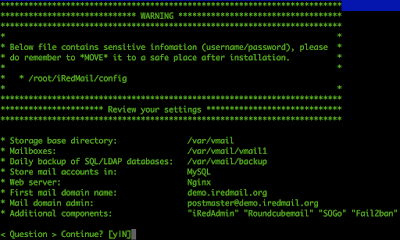Linux
June 14, 2016
Installing Zimbra 8.0.4 on CentOS linux
Installing & Configuration Zimbra Mail Server
Steps
1. Update your system
yum update -y
1. Update your system
yum update -y
- install prerequisite package for zimbra
yum install sudo sysstat libidn gmp litool-ltdl compat-glib vixie-cron nc perl libstdc++.i686
yum -y install nc wget nano make nc sudo sysstat libtool-ltdl glibc perl ntp - modify /etc/hosts file
nano /etc/hosts
ip address mail.nextzone.com mail
4.disable start-up services
4a.chkconfig postfix off
4b.service postfix stop
4c.chkconfig sendmail off
4d.service sendmail stop
4a.chkconfig postfix off
4b.service postfix stop
4c.chkconfig sendmail off
4d.service sendmail stop
- modify /etc/sudoers file
nano /etc/sudoers
comment out # Defaults requiretty *line
6.Disable or adjust your firewall
6a.chkconfig iptables off
6b.service iptables stop
6c.chkconfig ip6tables off
6d.service ip6tables stop
7. Disable selinux
nano /etc/sysconfig/selinux
SELINUX=disabled
6a.chkconfig iptables off
6b.service iptables stop
6c.chkconfig ip6tables off
6d.service ip6tables stop
7. Disable selinux
nano /etc/sysconfig/selinux
SELINUX=disabled
Reboot is required at this step
8.Download the Zimbra Server using below command
wget http://files2.zimbra.com/downloads/8.0.4_GA/zcs-8.0.4_GA_5737.RHEL6_64.20130524120036.tgz
wget http://files2.zimbra.com/downloads/8.0.4_GA/zcs-8.0.4_GA_5737.RHEL6_64.20130524120036.tgz
9.Now extract Zimbra tar file using below command
tar -zxpvf zcs-8.0.4_GA_5737.RHEL6_64.20130524120036.tgz
tar -zxpvf zcs-8.0.4_GA_5737.RHEL6_64.20130524120036.tgz
10.Now Change the directory & run below command to install zimbra
cd zcs-8.0.4_GA_5737.RHEL6_64.20130524120036
./install.sh
cd zcs-8.0.4_GA_5737.RHEL6_64.20130524120036
./install.sh
When we execute the above command we will get below output and follow the instructions :
Operations logged to /tmp/install.log.2570
Checking for existing installation…
zimbra-ldap…NOT FOUND
zimbra-logger…NOT FOUND
zimbra-mta…NOT FOUND
zimbra-snmp…NOT FOUND
zimbra-store…NOT FOUND
zimbra-apache…NOT FOUND
zimbra-spell…NOT FOUND
zimbra-convertd…NOT FOUND
zimbra-memcached…NOT FOUND
zimbra-proxy…NOT FOUND
zimbra-archiving…NOT FOUND
zimbra-cluster…NOT FOUND
zimbra-core…NOT FOUND
Operations logged to /tmp/install.log.2570
Checking for existing installation…
zimbra-ldap…NOT FOUND
zimbra-logger…NOT FOUND
zimbra-mta…NOT FOUND
zimbra-snmp…NOT FOUND
zimbra-store…NOT FOUND
zimbra-apache…NOT FOUND
zimbra-spell…NOT FOUND
zimbra-convertd…NOT FOUND
zimbra-memcached…NOT FOUND
zimbra-proxy…NOT FOUND
zimbra-archiving…NOT FOUND
zimbra-cluster…NOT FOUND
zimbra-core…NOT FOUND
PLEASE READ THIS AGREEMENT CAREFULLY BEFORE USING THE SOFTWARE. ZIMBRA, INC..
License Terms for the Zimbra Collaboration Suite:
http://www.zimbra.com/license/zimbra_public_eula_2.1.html
Do you agree with the terms of the software license agreement? [N] Y
Do you agree with the terms of the software license agreement? [N] Y
License Terms for the Zimbra Collaboration Suite:
http://www.zimbra.com/license/zimbra_public_eula_2.1.html
Do you agree with the terms of the software license agreement? [N] Y
Do you agree with the terms of the software license agreement? [N] Y
http://www.zimbra.com/license/zimbra_public_eula_2.1.html
Do you agree with the terms of the software license agreement? [N] Y
Do you agree with the terms of the software license agreement? [N] Y
License Terms for the Zimbra Collaboration Suite:
http://www.zimbra.com/license/zimbra_public_eula_2.1.html
Do you agree with the terms of the software license agreement? [N] Y
Do you agree with the terms of the software license agreement? [N] Y
Checking for prerequisites…
FOUND: NPTL
FOUND: nc-1.84-22
FOUND: sudo-1.8.6p3-12
FOUND: libidn-1.18-2
FOUND: gmp-4.3.1-7
FOUND: /usr/lib64/libstdc++.so.6
Checking for suggested prerequisites…
FOUND: perl-5.10.1
FOUND: sysstat
FOUND: sqlite
FOUND: NPTL
FOUND: nc-1.84-22
FOUND: sudo-1.8.6p3-12
FOUND: libidn-1.18-2
FOUND: gmp-4.3.1-7
FOUND: /usr/lib64/libstdc++.so.6
Checking for suggested prerequisites…
FOUND: perl-5.10.1
FOUND: sysstat
FOUND: sqlite
Prerequisite check complete.
Checking for installable packages
Found zimbra-core
Found zimbra-ldap
Found zimbra-logger
Found zimbra-mta
Found zimbra-snmp
Found zimbra-store
Found zimbra-apache
Found zimbra-spell
Found zimbra-memcached
Found zimbra-proxy
Checking for installable packages
Found zimbra-core
Found zimbra-ldap
Found zimbra-logger
Found zimbra-mta
Found zimbra-snmp
Found zimbra-store
Found zimbra-apache
Found zimbra-spell
Found zimbra-memcached
Found zimbra-proxy
Select the packages to install
Install zimbra-ldap [Y] Y
Install zimbra-logger [Y] Y
Install zimbra-mta [Y] Y
Install zimbra-snmp [Y] n
Install zimbra-store [Y] Y
Install zimbra-apache [Y] Y
Install zimbra-spell [Y] y
Install zimbra-memcached [N] n
Install zimbra-proxy [N] n
Checking required space for zimbra-core
Checking space for zimbra-store
Installing:
zimbra-core
zimbra-ldap
zimbra-logger
zimbra-mta
zimbra-snmp
zimbra-store
zimbra-apache
zimbra-spell
zimbra-memcached
zimbra-proxy
Install zimbra-ldap [Y] Y
Install zimbra-logger [Y] Y
Install zimbra-mta [Y] Y
Install zimbra-snmp [Y] n
Install zimbra-store [Y] Y
Install zimbra-apache [Y] Y
Install zimbra-spell [Y] y
Install zimbra-memcached [N] n
Install zimbra-proxy [N] n
Checking required space for zimbra-core
Checking space for zimbra-store
Installing:
zimbra-core
zimbra-ldap
zimbra-logger
zimbra-mta
zimbra-snmp
zimbra-store
zimbra-apache
zimbra-spell
zimbra-memcached
zimbra-proxy
The system will be modified. Continue? [N] Y
Removing /opt/zimbra
Removing zimbra crontab entry…done.
Cleaning up zimbra init scripts…done.
Cleaning up /etc/ld.so.conf…done.
Cleaning up /etc/security/limits.conf…done.
Finished removing Zimbra Collaboration Server.
Removing /opt/zimbra
Removing zimbra crontab entry…done.
Cleaning up zimbra init scripts…done.
Cleaning up /etc/ld.so.conf…done.
Cleaning up /etc/security/limits.conf…done.
Finished removing Zimbra Collaboration Server.
Installing packages
zimbra-core……zimbra-core-8.0.4_GA_5737.RHEL6_64-20130524120036.x86_64.rpm…done
zimbra-ldap……zimbra-ldap-8.0.4_GA_5737.RHEL6_64-20130524120036.x86_64.rpm…done
zimbra-logger……zimbra-logger-8.0.4_GA_5737.RHEL6_64-20130524120036.x86_64.rpm…done
zimbra-mta……zimbra-mta-8.0.4_GA_5737.RHEL6_64-20130524120036.x86_64.rpm…done
zimbra-snmp……zimbra-snmp-8.0.4_GA_5737.RHEL6_64-20130524120036.x86_64.rpm…done
zimbra-store……zimbra-store-8.0.4_GA_5737.RHEL6_64-20130524120036.x86_64.rpm…done
zimbra-apache……zimbra-apache-8.0.4_GA_5737.RHEL6_64-20130524120036.x86_64.rpm…done
zimbra-spell……zimbra-spell-8.0.4_GA_5737.RHEL6_64-20130524120036.x86_64.rpm…done
zimbra-memcached……zimbra-memcached-8.0.4_GA_5737.RHEL6_64-20130524120036.x86_64.rpm…done
zimbra-proxy……zimbra-proxy-8.0.4_GA_5737.RHEL6_64-20130524120036.x86_64.rpm…done
Operations logged to /tmp/zmsetup.12152013-081656.log
Installing LDAP configuration database…done.
zimbra-core……zimbra-core-8.0.4_GA_5737.RHEL6_64-20130524120036.x86_64.rpm…done
zimbra-ldap……zimbra-ldap-8.0.4_GA_5737.RHEL6_64-20130524120036.x86_64.rpm…done
zimbra-logger……zimbra-logger-8.0.4_GA_5737.RHEL6_64-20130524120036.x86_64.rpm…done
zimbra-mta……zimbra-mta-8.0.4_GA_5737.RHEL6_64-20130524120036.x86_64.rpm…done
zimbra-snmp……zimbra-snmp-8.0.4_GA_5737.RHEL6_64-20130524120036.x86_64.rpm…done
zimbra-store……zimbra-store-8.0.4_GA_5737.RHEL6_64-20130524120036.x86_64.rpm…done
zimbra-apache……zimbra-apache-8.0.4_GA_5737.RHEL6_64-20130524120036.x86_64.rpm…done
zimbra-spell……zimbra-spell-8.0.4_GA_5737.RHEL6_64-20130524120036.x86_64.rpm…done
zimbra-memcached……zimbra-memcached-8.0.4_GA_5737.RHEL6_64-20130524120036.x86_64.rpm…done
zimbra-proxy……zimbra-proxy-8.0.4_GA_5737.RHEL6_64-20130524120036.x86_64.rpm…done
Operations logged to /tmp/zmsetup.12152013-081656.log
Installing LDAP configuration database…done.
Setting defaults…No results returned for A lookup of zimbra.kesariinfotech.com
Checked nameservers:
ip address
ip address
No results returned for AAAA lookup of zimbra.kesariinfotech.com
Checked nameservers:
ip address
ip address
Checked nameservers:
ip address
ip address
No results returned for AAAA lookup of zimbra.kesariinfotech.com
Checked nameservers:
ip address
ip address
DNS ERROR resolving Domain Name
It is suggested that the hostname be resolvable via DNS
Change hostname [Yes] no
It is suggested that the hostname be resolvable via DNS
Change hostname [Yes] no
DNS ERROR resolving MX for Mail Sever Name
It is suggested that the domain name have an MX record configured in DNS
Change domain name? [Yes]
Create domain: [Domain Name] Domain Name
It is suggested that the domain name have an MX record configured in DNS
Change domain name? [Yes]
Create domain: [Domain Name] Domain Name
DNS ERROR resolving MX for Domain Name
It is suggested that the domain name have an MX record configured in DNS
Re-Enter domain name? [Yes] no
done.
Checking for port conflicts
It is suggested that the domain name have an MX record configured in DNS
Re-Enter domain name? [Yes] no
done.
Checking for port conflicts
Note port 80 should not be in use if Apache is already running please stop Apache service.
Main menu
1) Common Configuration:
2) zimbra-ldap: Enabled
3) zimbra-store: Enabled
+Create Admin User: yes
+Admin user to create: admin@Domain Name
******* +Admin Password UNSET
+Anti-virus quarantine user: virus-quarantine.q1nij5qjun@Domain Name
+Enable automated spam training: yes
+Spam training user: spam.a4bqznpxlq@Domain Name
+Non-spam(Ham) training user: ham.n8ucqdfyt@Domain Name
+SMTP host: Mail Server Name
+Web server HTTP port: 80
+Web server HTTPS port: 443
+Web server mode: https
+IMAP server port: 143
+IMAP server SSL port: 993
+POP server port: 110
+POP server SSL port: 995
+Use spell check server: yes
+Spell server URL: http://Domain Name:7780/aspell.php
+Configure for use with mail proxy: FALSE
+Configure for use with web proxy: FALSE
+Enable version update checks: TRUE
+Enable version update notifications: TRUE
+Version update notification email: admin@Domain Name
+Version update source email: admin@Domain Name
2) zimbra-ldap: Enabled
3) zimbra-store: Enabled
+Create Admin User: yes
+Admin user to create: admin@Domain Name
******* +Admin Password UNSET
+Anti-virus quarantine user: virus-quarantine.q1nij5qjun@Domain Name
+Enable automated spam training: yes
+Spam training user: spam.a4bqznpxlq@Domain Name
+Non-spam(Ham) training user: ham.n8ucqdfyt@Domain Name
+SMTP host: Mail Server Name
+Web server HTTP port: 80
+Web server HTTPS port: 443
+Web server mode: https
+IMAP server port: 143
+IMAP server SSL port: 993
+POP server port: 110
+POP server SSL port: 995
+Use spell check server: yes
+Spell server URL: http://Domain Name:7780/aspell.php
+Configure for use with mail proxy: FALSE
+Configure for use with web proxy: FALSE
+Enable version update checks: TRUE
+Enable version update notifications: TRUE
+Version update notification email: admin@Domain Name
+Version update source email: admin@Domain Name
4) zimbra-mta: Enabled
5) zimbra-logger: Enabled
6) zimbra-spell: Enabled
7) Default Class of Service Configuration:
r) Start servers after configuration yes
s) Save config to file
x) Expand menu
q) Quit
5) zimbra-logger: Enabled
6) zimbra-spell: Enabled
7) Default Class of Service Configuration:
r) Start servers after configuration yes
s) Save config to file
x) Expand menu
q) Quit
Address unconfigured (**) items (? – help) 3
Store configuration
1) Status: Enabled
2) Create Admin User: yes
3) Admin user to create: admin@Domain Name
** 4) Admin Password UNSET
5) Anti-virus quarantine user: virus-quarantine.q1nij5qjun@Domain Name
6) Enable automated spam training: yes
7) Spam training user: spam.a4bqznpxlq@Domain Name
8) Non-spam(Ham) training user: ham.n8ucqdfyt@Domain Name
9) SMTP host: Mail Server Name
10) Web server HTTP port: 80
11) Web server HTTPS port: 443
12) Web server mode: https
13) IMAP server port: 143
14) IMAP server SSL port: 993
15) POP server port: 110
16) POP server SSL port: 995
17) Use spell check server: yes
18) Spell server URL: http://Domain Name:7780/aspell.php
19) Configure for use with mail proxy: FALSE
20) Configure for use with web proxy: FALSE
21) Enable version update checks: TRUE
22) Enable version update notifications: TRUE
23) Version update notification email: admin@Domain Name
24) Version update source email: admin@Domain Name
2) Create Admin User: yes
3) Admin user to create: admin@Domain Name
** 4) Admin Password UNSET
5) Anti-virus quarantine user: virus-quarantine.q1nij5qjun@Domain Name
6) Enable automated spam training: yes
7) Spam training user: spam.a4bqznpxlq@Domain Name
8) Non-spam(Ham) training user: ham.n8ucqdfyt@Domain Name
9) SMTP host: Mail Server Name
10) Web server HTTP port: 80
11) Web server HTTPS port: 443
12) Web server mode: https
13) IMAP server port: 143
14) IMAP server SSL port: 993
15) POP server port: 110
16) POP server SSL port: 995
17) Use spell check server: yes
18) Spell server URL: http://Domain Name:7780/aspell.php
19) Configure for use with mail proxy: FALSE
20) Configure for use with web proxy: FALSE
21) Enable version update checks: TRUE
22) Enable version update notifications: TRUE
23) Version update notification email: admin@Domain Name
24) Version update source email: admin@Domain Name
NOte : – Set Admin Password
Select, or ‘r’ for previous menu [r] 4
Select, or ‘r’ for previous menu [r] 4
Note :- Set Admin Password
Password for admin@Domain Name (min 6 characters): [BCoe0K5um] password
Password for admin@Domain Name (min 6 characters): [BCoe0K5um] password
Store configuration
1) Status: Enabled
2) Create Admin User: yes
3) Admin user to create: admin@Domain Name
4) Admin Password set
5) Anti-virus quarantine user: virus-quarantine.q1nij5qjun@Domain Name
6) Enable automated spam training: yes
7) Spam training user: spam.a4bqznpxlq@Domain Name
8) Non-spam(Ham) training user: ham.n8ucqdfyt@Domain Name
9) SMTP host: Mail Server Name
10) Web server HTTP port: 80
11) Web server HTTPS port: 443
12) Web server mode: https
13) IMAP server port: 143
14) IMAP server SSL port: 993
15) POP server port: 110
16) POP server SSL port: 995
17) Use spell check server: yes
18) Spell server URL: http://Domain Name:7780/aspell.php
19) Configure for use with mail proxy: FALSE
20) Configure for use with web proxy: FALSE
21) Enable version update checks: TRUE
22) Enable version update notifications: TRUE
23) Version update notification email: admin@Domain Name
24) Version update source email: admin@Domain Name
2) Create Admin User: yes
3) Admin user to create: admin@Domain Name
4) Admin Password set
5) Anti-virus quarantine user: virus-quarantine.q1nij5qjun@Domain Name
6) Enable automated spam training: yes
7) Spam training user: spam.a4bqznpxlq@Domain Name
8) Non-spam(Ham) training user: ham.n8ucqdfyt@Domain Name
9) SMTP host: Mail Server Name
10) Web server HTTP port: 80
11) Web server HTTPS port: 443
12) Web server mode: https
13) IMAP server port: 143
14) IMAP server SSL port: 993
15) POP server port: 110
16) POP server SSL port: 995
17) Use spell check server: yes
18) Spell server URL: http://Domain Name:7780/aspell.php
19) Configure for use with mail proxy: FALSE
20) Configure for use with web proxy: FALSE
21) Enable version update checks: TRUE
22) Enable version update notifications: TRUE
23) Version update notification email: admin@Domain Name
24) Version update source email: admin@Domain Name
Select, or ‘r’ for previous menu [r] r
Main menu
1) Common Configuration:
2) zimbra-ldap: Enabled
3) zimbra-store: Enabled
4) zimbra-mta: Enabled
5) zimbra-logger: Enabled
6) zimbra-spell: Enabled
7) Default Class of Service Configuration:
r) Start servers after configuration yes
s) Save config to file
x) Expand menu
q) Quit
2) zimbra-ldap: Enabled
3) zimbra-store: Enabled
4) zimbra-mta: Enabled
5) zimbra-logger: Enabled
6) zimbra-spell: Enabled
7) Default Class of Service Configuration:
r) Start servers after configuration yes
s) Save config to file
x) Expand menu
q) Quit
*** CONFIGURATION COMPLETE – press ‘a’ to apply
Select from menu, or press ‘a’ to apply config (? – help) a
Save configuration data to a file? [Yes] yes
Save config in file: [/opt/zimbra/config.14392]
Saving config in /opt/zimbra/config.14392…done.
The system will be modified – continue? [No] yes
Operations logged to /tmp/zmsetup.07202015-184420.log
Setting local config values…done.
Initializing core config…Setting up CA…done.
Deploying CA to /opt/zimbra/conf/ca …done.
Creating SSL zimbra-store certificate…done.
Creating new zimbra-ldap SSL certificate…done.
Creating new zimbra-mta SSL certificate…done.
Installing mailboxd SSL certificates…done.
Installing MTA SSL certificates…done.
Installing LDAP SSL certificate…done.
Initializing ldap…done.
Setting replication password…done.
Setting Postfix password…done.
Setting amavis password…done.
Setting nginx password…done.
Creating server entry for Domain Name…done.
Setting Zimbra IP Mode…done.
Saving CA in ldap …done.
Saving SSL Certificate in ldap …done.
Setting spell check URL…done.
Setting service ports on Mail Server Name…done.
Adding Mail Server Name to zimbraMailHostPool in default COS…done.
Setting zimbraFeatureTasksEnabled=TRUE…done.
Setting zimbraFeatureBriefcasesEnabled=FALSE…done.
Setting MTA auth host…done.
Setting TimeZone Preference…done.
Initializing mta config…done.
Setting services on Mail Server Name…done.
Creating domain Domain Name…done.
Setting default domain name…done.
Creating domain Domain Name…already exists.
Creating admin account admin@Domain Name…done.
Creating root alias…done.
Creating postmaster alias…done.
Creating user spam.a4bqznpxlq@Domain Name…done.
Creating user ham.n8ucqdfyt@Domain Name…done.
Creating user virus-quarantine.q1nij5qjun@Domain Name…done.
Setting spam training and Anti-virus quarantine accounts…done.
Initializing store sql database…done.
Setting zimbraSmtpHostname for Mail Server Name…done.
Setting up syslog.conf…done.
Starting servers…done.
Installing common zimlets…
com_zimbra_ymemoticons…done.
com_zimbra_attachmail…done.
com_zimbra_email…done.
com_zimbra_bulkprovision…done.
com_zimbra_attachcontacts…done.
com_zimbra_date…done.
com_zimbra_cert_manager…done.
com_zimbra_phone…done.
com_zimbra_url…done.
com_zimbra_tooltip…done.
com_zimbra_adminversioncheck…done.
com_zimbra_webex…done.
com_zimbra_clientuploader…done.
com_zimbra_proxy_config…done.
com_zimbra_srchhighlighter…done.
com_zimbra_viewmail…done.
Finished installing common zimlets.
Restarting mailboxd…done.
Creating galsync account for default domain…done.
Select from menu, or press ‘a’ to apply config (? – help) a
Save configuration data to a file? [Yes] yes
Save config in file: [/opt/zimbra/config.14392]
Saving config in /opt/zimbra/config.14392…done.
The system will be modified – continue? [No] yes
Operations logged to /tmp/zmsetup.07202015-184420.log
Setting local config values…done.
Initializing core config…Setting up CA…done.
Deploying CA to /opt/zimbra/conf/ca …done.
Creating SSL zimbra-store certificate…done.
Creating new zimbra-ldap SSL certificate…done.
Creating new zimbra-mta SSL certificate…done.
Installing mailboxd SSL certificates…done.
Installing MTA SSL certificates…done.
Installing LDAP SSL certificate…done.
Initializing ldap…done.
Setting replication password…done.
Setting Postfix password…done.
Setting amavis password…done.
Setting nginx password…done.
Creating server entry for Domain Name…done.
Setting Zimbra IP Mode…done.
Saving CA in ldap …done.
Saving SSL Certificate in ldap …done.
Setting spell check URL…done.
Setting service ports on Mail Server Name…done.
Adding Mail Server Name to zimbraMailHostPool in default COS…done.
Setting zimbraFeatureTasksEnabled=TRUE…done.
Setting zimbraFeatureBriefcasesEnabled=FALSE…done.
Setting MTA auth host…done.
Setting TimeZone Preference…done.
Initializing mta config…done.
Setting services on Mail Server Name…done.
Creating domain Domain Name…done.
Setting default domain name…done.
Creating domain Domain Name…already exists.
Creating admin account admin@Domain Name…done.
Creating root alias…done.
Creating postmaster alias…done.
Creating user spam.a4bqznpxlq@Domain Name…done.
Creating user ham.n8ucqdfyt@Domain Name…done.
Creating user virus-quarantine.q1nij5qjun@Domain Name…done.
Setting spam training and Anti-virus quarantine accounts…done.
Initializing store sql database…done.
Setting zimbraSmtpHostname for Mail Server Name…done.
Setting up syslog.conf…done.
Starting servers…done.
Installing common zimlets…
com_zimbra_ymemoticons…done.
com_zimbra_attachmail…done.
com_zimbra_email…done.
com_zimbra_bulkprovision…done.
com_zimbra_attachcontacts…done.
com_zimbra_date…done.
com_zimbra_cert_manager…done.
com_zimbra_phone…done.
com_zimbra_url…done.
com_zimbra_tooltip…done.
com_zimbra_adminversioncheck…done.
com_zimbra_webex…done.
com_zimbra_clientuploader…done.
com_zimbra_proxy_config…done.
com_zimbra_srchhighlighter…done.
com_zimbra_viewmail…done.
Finished installing common zimlets.
Restarting mailboxd…done.
Creating galsync account for default domain…done.
You have the option of notifying Zimbra of your installation.
This helps us to track the uptake of the Zimbra Collaboration Server.
The only information that will be transmitted is:
The VERSION of zcs installed (8.0.4_GA_5737_RHEL6_64)
The ADMIN EMAIL ADDRESS created (admin@Domain Name)
This helps us to track the uptake of the Zimbra Collaboration Server.
The only information that will be transmitted is:
The VERSION of zcs installed (8.0.4_GA_5737_RHEL6_64)
The ADMIN EMAIL ADDRESS created (admin@Domain Name)
Notify Zimbra of your installation? [Yes] no
A Yes/No answer is required
A Yes/No answer is required
You have the option of notifying Zimbra of your installation.
This helps us to track the uptake of the Zimbra Collaboration Server.
The only information that will be transmitted is:
The VERSION of zcs installed (8.0.4_GA_5737_RHEL6_64)
The ADMIN EMAIL ADDRESS created (admin@Domain Name)
This helps us to track the uptake of the Zimbra Collaboration Server.
The only information that will be transmitted is:
The VERSION of zcs installed (8.0.4_GA_5737_RHEL6_64)
The ADMIN EMAIL ADDRESS created (admin@Domain Name)
Notify Zimbra of your installation? [Yes] no
Notification skipped
Setting up zimbra crontab…done.
Notification skipped
Setting up zimbra crontab…done.
Moving /tmp/zmsetup.07202015-184420.log to /opt/zimbra/log
Configuration complete – press return to exit
- check zimbra status
su – zimbra
zmcontrol status
Note:- If you have DNS server, don’t uncheck * Enable DNS lookups*