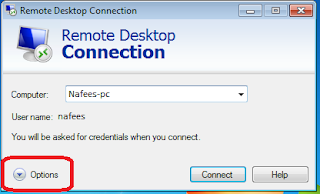windows Server2012
April 29, 2018
Sunday 29 April 2018
Thursday 26 April 2018
VmwareEsxi
April 26, 2018
How to Change Vmware Esxi web logo
How to Change Vmware Esxi web logo
- Enable ssh access on Esxi server
- access Esxi server with bitwise ssh
- then go to the mention path and change the logo with your on
Wednesday 25 April 2018
Monday 23 April 2018
windows Server2012
April 23, 2018
RAID levels
RAID levels
RAID is a technology that is used to increase the performance and/or reliability of data storage. The abbreviation stands for Redundant Array of Inexpensive Disks. A RAID system consists of two or more drives working in parallel. These disks can be hard discs, but there is a trend to also use the technology for SSD (solid state drives). There are different RAID levels, each optimized for a specific situation. These are not standardized by an industry group or standardization committee. This explains why companies sometimes come up with their own unique numbers and implementations. This article covers the following RAID levels:- RAID 0 – striping
- RAID 1 – mirroring
- RAID 5 – striping with parity
- RAID 6 – striping with double parity
- RAID 10 – combining mirroring and striping
Thursday 19 April 2018
windows 8
April 19, 2018
How to Create, Attach a VHD in Windows 7 and instalaltion on VDISK
How to Create, Attach a VHD in Windows 7
- DISKPART
- CREATE VDISK FILE=C:\VHD\<filename>.vhd MAXIMUM=25000 TYPE=EXPANDABLE
- SELECT VDISK FILE=C:\VHD\<filename>.vhd
- ATTACH VDISK
- CREATE PARTITION PRIMARY
- FORMAT FS=NTFS QUICK
- ASSIGN LETTER=V
- EXIT
Thursday 12 April 2018
Linux
April 12, 2018
how to access centOS by hostname from windows
how to access cents7 by hostname from windows
Create And Configure Samba Shares In CentOS 7
- Installing Samba in CentOS 7
yum -y install samba samba-client samba-commonAfter running the above commands, go and create a backup of Samba default configuration file. To do that, run the commands below.
mv /etc/samba/smb.conf /etc/samba/smb.conf.bakThen create a new configuration file with the information below.
vi /etc/samba/smb.conf Wednesday 11 April 2018
samba shares
April 11, 2018
Create And Configure Samba Shares In CentOS 7
Create And Configure Samba Shares In CentOS 7
Then enter the hostname and IP address of the server and save the file. (add the line below at the end of the file and save)192.168.0.1 srvr1.domain.com srvr1Thursday 5 April 2018
Linux
April 05, 2018
IPsec VPN Server Auto Setup Scripts linux
IPsec VPN Server Auto Setup Scripts
 Set up your own IPsec VPN server in just a few minutes, with both IPsec/L2TP and Cisco IPsec on Ubuntu, Debian and CentOS. All you need to do is provide your own VPN credentials, and let the scripts handle the rest.
Set up your own IPsec VPN server in just a few minutes, with both IPsec/L2TP and Cisco IPsec on Ubuntu, Debian and CentOS. All you need to do is provide your own VPN credentials, and let the scripts handle the rest.An IPsec VPN encrypts your network traffic, so that nobody between you and the VPN server can eavesdrop on your data as it travels via the Internet. This is especially useful when using unsecured networks, e.g. at coffee shops, airports or hotel rooms.
Download vpn.zip file and extract and run script sh vpnsetup.sh
or copy below script and paste in editor and save file with vpn.sh also change the highlighted Presharedkey user name and password with your own.
for More Plese visit this link github by clicking on github
#!/bin/sh
#
# Script for automatic setup of an IPsec VPN server on CentOS/RHEL 6 and 7.
# Works on any dedicated server or virtual private server (VPS) except OpenVZ.
#
# DO NOT RUN THIS SCRIPT ON YOUR PC OR MAC!
#
# The latest version of this script is available at:
# https://github.com/hwdsl2/setup-ipsec-vpn
#
# Copyright (C) 2015-2017 Lin Song <linsongui@gmail.com>
# Based on the work of Thomas Sarlandie (Copyright 2012)
#
# This work is licensed under the Creative Commons Attribution-ShareAlike 3.0
# Unported License: http://creativecommons.org/licenses/by-sa/3.0/
#
# Attribution required: please include my name in any derivative and let me
# know how you have improved it!
# =====================================================
# Define your own values for these variables
# - IPsec pre-shared key, VPN username and password
# - All values MUST be placed inside 'single quotes'
# - DO NOT use these special characters within values: \ " '
YOUR_IPSEC_PSK='test'
YOUR_USERNAME='test'
YOUR_PASSWORD='test'
# Important notes: https://git.io/vpnnotes
# Setup VPN clients: https://git.io/vpnclients
# =====================================================
export PATH="/usr/local/sbin:/usr/local/bin:/usr/sbin:/usr/bin:/sbin:/bin"
SYS_DT="$(date +%F-%T)"
exiterr() { echo "Error: $1" >&2; exit 1; }
exiterr2() { exiterr "'yum install' failed."; }
conf_bk() { /bin/cp -f "$1" "$1.old-$SYS_DT" 2>/dev/null; }
bigecho() { echo; echo "## $1"; echo; }
check_ip() {
IP_REGEX='^(([0-9]|[1-9][0-9]|1[0-9]{2}|2[0-4][0-9]|25[0-5])\.){3}([0-9]|[1-9][0-9]|1[0-9]{2}|2[0-4][0-9]|25[0-5])$'
printf '%s' "$1" | tr -d '\n' | grep -Eq "$IP_REGEX"
}
vpnsetup() {
if ! grep -qs -e "release 6" -e "release 7" /etc/redhat-release; then
exiterr "This script only supports CentOS/RHEL 6 and 7."
fi
if [ -f /proc/user_beancounters ]; then
exiterr "OpenVZ VPS is not supported. Try OpenVPN: github.com/Nyr/openvpn-install"
fi
if [ "$(id -u)" != 0 ]; then
exiterr "Script must be run as root. Try 'sudo sh $0'"
fi
net_iface=${VPN_NET_IFACE:-'eth0'}
def_iface="$(route 2>/dev/null | grep '^default' | grep -o '[^ ]*$')"
[ -z "$def_iface" ] && def_iface="$(ip -4 route list 0/0 2>/dev/null | grep -Po '(?<=dev )(\S+)')"
def_iface_state=$(cat "/sys/class/net/$def_iface/operstate" 2>/dev/null)
if [ -n "$def_iface_state" ] && [ "$def_iface_state" != "down" ]; then
case "$def_iface" in
wl*)
exiterr "Wireless interface '$def_iface' detected. DO NOT run this script on your PC or Mac!"
;;
esac
net_iface="$def_iface"
fi
net_iface_state=$(cat "/sys/class/net/$net_iface/operstate" 2>/dev/null)
if [ -z "$net_iface_state" ] || [ "$net_iface_state" = "down" ] || [ "$net_iface" = "lo" ]; then
printf "Error: Network interface '%s' is not available.\n" "$net_iface" >&2
if [ -z "$VPN_NET_IFACE" ]; then
cat 1>&2 <<EOF
Unable to detect the default network interface. Manually re-run this script with:
sudo VPN_NET_IFACE="your_default_interface_name" sh "$0"
EOF
fi
exit 1
fi
[ -n "$YOUR_IPSEC_PSK" ] && VPN_IPSEC_PSK="$YOUR_IPSEC_PSK"
[ -n "$YOUR_USERNAME" ] && VPN_USER="$YOUR_USERNAME"
[ -n "$YOUR_PASSWORD" ] && VPN_PASSWORD="$YOUR_PASSWORD"
if [ -z "$VPN_IPSEC_PSK" ] && [ -z "$VPN_USER" ] && [ -z "$VPN_PASSWORD" ]; then
bigecho "VPN credentials not set by user. Generating random PSK and password..."
VPN_IPSEC_PSK="$(LC_CTYPE=C tr -dc 'A-HJ-NPR-Za-km-z2-9' < /dev/urandom | head -c 16)"
VPN_USER=vpnuser
VPN_PASSWORD="$(LC_CTYPE=C tr -dc 'A-HJ-NPR-Za-km-z2-9' < /dev/urandom | head -c 16)"
fi
if [ -z "$VPN_IPSEC_PSK" ] || [ -z "$VPN_USER" ] || [ -z "$VPN_PASSWORD" ]; then
exiterr "All VPN credentials must be specified. Edit the script and re-enter them."
fi
if printf '%s' "$VPN_IPSEC_PSK $VPN_USER $VPN_PASSWORD" | LC_ALL=C grep -q '[^ -~]\+'; then
exiterr "VPN credentials must not contain non-ASCII characters."
fi
case "$VPN_IPSEC_PSK $VPN_USER $VPN_PASSWORD" in
*[\\\"\']*)
exiterr "VPN credentials must not contain these special characters: \\ \" '"
;;
esac
bigecho "VPN setup in progress... Please be patient."
# Create and change to working dir
mkdir -p /opt/src
cd /opt/src || exiterr "Cannot enter /opt/src."
bigecho "Installing packages required for setup..."
yum -y install wget bind-utils openssl \
iproute gawk grep sed net-tools || exiterr2
bigecho "Trying to auto discover IP of this server..."
cat <<'EOF'
In case the script hangs here for more than a few minutes,
press Ctrl-C to abort. Then edit it and manually enter IP.
EOF
# In case auto IP discovery fails, enter server's public IP here.
PUBLIC_IP=${VPN_PUBLIC_IP:-''}
# Try to auto discover IP of this server
[ -z "$PUBLIC_IP" ] && PUBLIC_IP=$(dig @resolver1.opendns.com -t A -4 myip.opendns.com +short)
# Check IP for correct format
check_ip "$PUBLIC_IP" || PUBLIC_IP=$(wget -t 3 -T 15 -qO- http://ipv4.icanhazip.com)
check_ip "$PUBLIC_IP" || exiterr "Cannot detect this server's public IP. Edit the script and manually enter it."
bigecho "Adding the EPEL repository..."
epel_url="https://dl.fedoraproject.org/pub/epel/epel-release-latest-$(rpm -E '%{rhel}').noarch.rpm"
yum -y install epel-release || yum -y install "$epel_url" || exiterr2
bigecho "Installing packages required for the VPN..."
yum -y install nss-devel nspr-devel pkgconfig pam-devel \
libcap-ng-devel libselinux-devel curl-devel \
flex bison gcc make ppp xl2tpd || exiterr2
OPT1='--enablerepo=*server-optional*'
OPT2='--enablerepo=*releases-optional*'
if grep -qs "release 6" /etc/redhat-release; then
yum -y remove libevent-devel
yum "$OPT1" "$OPT2" -y install libevent2-devel fipscheck-devel || exiterr2
else
yum -y install systemd-devel iptables-services || exiterr2
yum "$OPT1" "$OPT2" -y install libevent-devel fipscheck-devel || exiterr2
fi
bigecho "Installing Fail2Ban to protect SSH..."
yum -y install fail2ban || exiterr2
bigecho "Compiling and installing Libreswan..."
SWAN_VER=3.23
swan_file="libreswan-$SWAN_VER.tar.gz"
swan_url1="https://github.com/libreswan/libreswan/archive/v$SWAN_VER.tar.gz"
swan_url2="https://download.libreswan.org/$swan_file"
if ! { wget -t 3 -T 30 -nv -O "$swan_file" "$swan_url1" || wget -t 3 -T 30 -nv -O "$swan_file" "$swan_url2"; }; then
exiterr "Cannot download Libreswan source."
fi
/bin/rm -rf "/opt/src/libreswan-$SWAN_VER"
tar xzf "$swan_file" && /bin/rm -f "$swan_file"
cd "libreswan-$SWAN_VER" || exiterr "Cannot enter Libreswan source dir."
sed -i '/docker-targets\.mk/d' Makefile
cat > Makefile.inc.local <<'EOF'
WERROR_CFLAGS =
USE_DNSSEC = false
EOF
NPROCS="$(grep -c ^processor /proc/cpuinfo)"
[ -z "$NPROCS" ] && NPROCS=1
make "-j$((NPROCS+1))" -s base && make -s install-base
# Verify the install and clean up
cd /opt/src || exiterr "Cannot enter /opt/src."
/bin/rm -rf "/opt/src/libreswan-$SWAN_VER"
if ! /usr/local/sbin/ipsec --version 2>/dev/null | grep -qF "$SWAN_VER"; then
exiterr "Libreswan $SWAN_VER failed to build."
fi
bigecho "Creating VPN configuration..."
L2TP_NET=${VPN_L2TP_NET:-'192.168.42.0/24'}
L2TP_LOCAL=${VPN_L2TP_LOCAL:-'192.168.42.1'}
L2TP_POOL=${VPN_L2TP_POOL:-'192.168.42.10-192.168.42.250'}
XAUTH_NET=${VPN_XAUTH_NET:-'192.168.43.0/24'}
XAUTH_POOL=${VPN_XAUTH_POOL:-'192.168.43.10-192.168.43.250'}
DNS_SRV1=${VPN_DNS_SRV1:-'8.8.8.8'}
DNS_SRV2=${VPN_DNS_SRV2:-'8.8.4.4'}
# Create IPsec (Libreswan) config
conf_bk "/etc/ipsec.conf"
cat > /etc/ipsec.conf <<EOF
version 2.0
config setup
virtual-private=%v4:10.0.0.0/8,%v4:192.168.0.0/16,%v4:172.16.0.0/12,%v4:!$L2TP_NET,%v4:!$XAUTH_NET
protostack=netkey
interfaces=%defaultroute
uniqueids=no
conn shared
left=%defaultroute
leftid=$PUBLIC_IP
right=%any
encapsulation=yes
authby=secret
pfs=no
rekey=no
keyingtries=5
dpddelay=30
dpdtimeout=120
dpdaction=clear
ike=3des-sha1,3des-sha2,aes-sha1,aes-sha1;modp1024,aes-sha2,aes-sha2;modp1024,aes256-sha2_512
phase2alg=3des-sha1,3des-sha2,aes-sha1,aes-sha2,aes256-sha2_512
sha2-truncbug=yes
conn l2tp-psk
auto=add
leftprotoport=17/1701
rightprotoport=17/%any
type=transport
phase2=esp
also=shared
conn xauth-psk
auto=add
leftsubnet=0.0.0.0/0
rightaddresspool=$XAUTH_POOL
modecfgdns="$DNS_SRV1, $DNS_SRV2"
leftxauthserver=yes
rightxauthclient=yes
leftmodecfgserver=yes
rightmodecfgclient=yes
modecfgpull=yes
xauthby=file
ike-frag=yes
ikev2=never
cisco-unity=yes
also=shared
EOF
# Specify IPsec PSK
conf_bk "/etc/ipsec.secrets"
cat > /etc/ipsec.secrets <<EOF
%any %any : PSK "$VPN_IPSEC_PSK"
EOF
# Create xl2tpd config
conf_bk "/etc/xl2tpd/xl2tpd.conf"
cat > /etc/xl2tpd/xl2tpd.conf <<EOF
[global]
port = 1701
[lns default]
ip range = $L2TP_POOL
local ip = $L2TP_LOCAL
require chap = yes
refuse pap = yes
require authentication = yes
name = l2tpd
pppoptfile = /etc/ppp/options.xl2tpd
length bit = yes
EOF
# Set xl2tpd options
conf_bk "/etc/ppp/options.xl2tpd"
cat > /etc/ppp/options.xl2tpd <<EOF
+mschap-v2
ipcp-accept-local
ipcp-accept-remote
ms-dns $DNS_SRV1
ms-dns $DNS_SRV2
noccp
auth
mtu 1280
mru 1280
proxyarp
lcp-echo-failure 4
lcp-echo-interval 30
connect-delay 5000
EOF
# Create VPN credentials
conf_bk "/etc/ppp/chap-secrets"
cat > /etc/ppp/chap-secrets <<EOF
"$VPN_USER" l2tpd "$VPN_PASSWORD" *
EOF
conf_bk "/etc/ipsec.d/passwd"
VPN_PASSWORD_ENC=$(openssl passwd -1 "$VPN_PASSWORD")
cat > /etc/ipsec.d/passwd <<EOF
$VPN_USER:$VPN_PASSWORD_ENC:xauth-psk
EOF
bigecho "Updating sysctl settings..."
if ! grep -qs "hwdsl2 VPN script" /etc/sysctl.conf; then
conf_bk "/etc/sysctl.conf"
if [ "$(getconf LONG_BIT)" = "64" ]; then
SHM_MAX=68719476736
SHM_ALL=4294967296
else
SHM_MAX=4294967295
SHM_ALL=268435456
fi
cat >> /etc/sysctl.conf <<EOF
# Added by hwdsl2 VPN script
kernel.msgmnb = 65536
kernel.msgmax = 65536
kernel.shmmax = $SHM_MAX
kernel.shmall = $SHM_ALL
net.ipv4.ip_forward = 1
net.ipv4.conf.all.accept_source_route = 0
net.ipv4.conf.all.accept_redirects = 0
net.ipv4.conf.all.send_redirects = 0
net.ipv4.conf.all.rp_filter = 0
net.ipv4.conf.default.accept_source_route = 0
net.ipv4.conf.default.accept_redirects = 0
net.ipv4.conf.default.send_redirects = 0
net.ipv4.conf.default.rp_filter = 0
net.ipv4.conf.$net_iface.send_redirects = 0
net.ipv4.conf.$net_iface.rp_filter = 0
net.core.wmem_max = 12582912
net.core.rmem_max = 12582912
net.ipv4.tcp_rmem = 10240 87380 12582912
net.ipv4.tcp_wmem = 10240 87380 12582912
EOF
fi
bigecho "Updating IPTables rules..."
# Check if IPTables rules need updating
ipt_flag=0
IPT_FILE="/etc/sysconfig/iptables"
if ! grep -qs "hwdsl2 VPN script" "$IPT_FILE" \
|| ! iptables -t nat -C POSTROUTING -s "$L2TP_NET" -o "$net_iface" -j MASQUERADE 2>/dev/null \
|| ! iptables -t nat -C POSTROUTING -s "$XAUTH_NET" -o "$net_iface" -m policy --dir out --pol none -j MASQUERADE 2>/dev/null; then
ipt_flag=1
fi
# Add IPTables rules for VPN
if [ "$ipt_flag" = "1" ]; then
service fail2ban stop >/dev/null 2>&1
iptables-save > "$IPT_FILE.old-$SYS_DT"
iptables -I INPUT 1 -p udp --dport 1701 -m policy --dir in --pol none -j DROP
iptables -I INPUT 2 -m conntrack --ctstate INVALID -j DROP
iptables -I INPUT 3 -m conntrack --ctstate RELATED,ESTABLISHED -j ACCEPT
iptables -I INPUT 4 -p udp -m multiport --dports 500,4500 -j ACCEPT
iptables -I INPUT 5 -p udp --dport 1701 -m policy --dir in --pol ipsec -j ACCEPT
iptables -I INPUT 6 -p udp --dport 1701 -j DROP
iptables -I FORWARD 1 -m conntrack --ctstate INVALID -j DROP
iptables -I FORWARD 2 -i "$net_iface" -o ppp+ -m conntrack --ctstate RELATED,ESTABLISHED -j ACCEPT
iptables -I FORWARD 3 -i ppp+ -o "$net_iface" -j ACCEPT
iptables -I FORWARD 4 -i ppp+ -o ppp+ -s "$L2TP_NET" -d "$L2TP_NET" -j ACCEPT
iptables -I FORWARD 5 -i "$net_iface" -d "$XAUTH_NET" -m conntrack --ctstate RELATED,ESTABLISHED -j ACCEPT
iptables -I FORWARD 6 -s "$XAUTH_NET" -o "$net_iface" -j ACCEPT
# Uncomment if you wish to disallow traffic between VPN clients themselves
# iptables -I FORWARD 2 -i ppp+ -o ppp+ -s "$L2TP_NET" -d "$L2TP_NET" -j DROP
# iptables -I FORWARD 3 -s "$XAUTH_NET" -d "$XAUTH_NET" -j DROP
iptables -A FORWARD -j DROP
iptables -t nat -I POSTROUTING -s "$XAUTH_NET" -o "$net_iface" -m policy --dir out --pol none -j MASQUERADE
iptables -t nat -I POSTROUTING -s "$L2TP_NET" -o "$net_iface" -j MASQUERADE
echo "# Modified by hwdsl2 VPN script" > "$IPT_FILE"
iptables-save >> "$IPT_FILE"
fi
bigecho "Creating basic Fail2Ban rules..."
if [ ! -f /etc/fail2ban/jail.local ] ; then
cat > /etc/fail2ban/jail.local <<'EOF'
[ssh-iptables]
enabled = true
filter = sshd
action = iptables[name=SSH, port=ssh, protocol=tcp]
logpath = /var/log/secure
EOF
fi
bigecho "Enabling services on boot..."
if grep -qs "release 6" /etc/redhat-release; then
chkconfig iptables on
chkconfig fail2ban on
else
systemctl --now mask firewalld 2>/dev/null
systemctl enable iptables fail2ban 2>/dev/null
fi
if ! grep -qs "hwdsl2 VPN script" /etc/rc.local; then
if [ -f /etc/rc.local ]; then
conf_bk "/etc/rc.local"
else
echo '#!/bin/sh' > /etc/rc.local
fi
cat >> /etc/rc.local <<'EOF'
# Added by hwdsl2 VPN script
(sleep 15
modprobe -q pppol2tp
service ipsec restart
service xl2tpd restart
echo 1 > /proc/sys/net/ipv4/ip_forward)&
EOF
fi
bigecho "Starting services..."
# Restore SELinux contexts
restorecon /etc/ipsec.d/*db 2>/dev/null
restorecon /usr/local/sbin -Rv 2>/dev/null
restorecon /usr/local/libexec/ipsec -Rv 2>/dev/null
# Reload sysctl.conf
sysctl -e -q -p
# Update file attributes
chmod +x /etc/rc.local
chmod 600 /etc/ipsec.secrets* /etc/ppp/chap-secrets* /etc/ipsec.d/passwd*
# Apply new IPTables rules
iptables-restore < "$IPT_FILE"
# Fix xl2tpd on CentOS 7, if kernel module "l2tp_ppp" is unavailable
if grep -qs "release 7" /etc/redhat-release; then
if ! modprobe -q l2tp_ppp; then
sed -i '/^ExecStartPre/s/^/#/' /usr/lib/systemd/system/xl2tpd.service
systemctl daemon-reload
fi
fi
# Restart services
modprobe -q pppol2tp
service fail2ban restart 2>/dev/null
service ipsec restart 2>/dev/null
service xl2tpd restart 2>/dev/null
cat <<EOF
================================================
IPsec VPN server is now ready for use!
Connect to your new VPN with these details:
Server IP: $PUBLIC_IP
IPsec PSK: $VPN_IPSEC_PSK
Username: $VPN_USER
Password: $VPN_PASSWORD
Write these down. You'll need them to connect!
Important notes: https://git.io/vpnnotes
Setup VPN clients: https://git.io/vpnclients
================================================
EOF
}
## Defer setup until we have the complete script
vpnsetup "$@"
exit 0
#
# Script for automatic setup of an IPsec VPN server on CentOS/RHEL 6 and 7.
# Works on any dedicated server or virtual private server (VPS) except OpenVZ.
#
# DO NOT RUN THIS SCRIPT ON YOUR PC OR MAC!
#
# The latest version of this script is available at:
# https://github.com/hwdsl2/setup-ipsec-vpn
#
# Copyright (C) 2015-2017 Lin Song <linsongui@gmail.com>
# Based on the work of Thomas Sarlandie (Copyright 2012)
#
# This work is licensed under the Creative Commons Attribution-ShareAlike 3.0
# Unported License: http://creativecommons.org/licenses/by-sa/3.0/
#
# Attribution required: please include my name in any derivative and let me
# know how you have improved it!
# =====================================================
# Define your own values for these variables
# - IPsec pre-shared key, VPN username and password
# - All values MUST be placed inside 'single quotes'
# - DO NOT use these special characters within values: \ " '
YOUR_IPSEC_PSK='test'
YOUR_USERNAME='test'
YOUR_PASSWORD='test'
# Important notes: https://git.io/vpnnotes
# Setup VPN clients: https://git.io/vpnclients
# =====================================================
export PATH="/usr/local/sbin:/usr/local/bin:/usr/sbin:/usr/bin:/sbin:/bin"
SYS_DT="$(date +%F-%T)"
exiterr() { echo "Error: $1" >&2; exit 1; }
exiterr2() { exiterr "'yum install' failed."; }
conf_bk() { /bin/cp -f "$1" "$1.old-$SYS_DT" 2>/dev/null; }
bigecho() { echo; echo "## $1"; echo; }
check_ip() {
IP_REGEX='^(([0-9]|[1-9][0-9]|1[0-9]{2}|2[0-4][0-9]|25[0-5])\.){3}([0-9]|[1-9][0-9]|1[0-9]{2}|2[0-4][0-9]|25[0-5])$'
printf '%s' "$1" | tr -d '\n' | grep -Eq "$IP_REGEX"
}
vpnsetup() {
if ! grep -qs -e "release 6" -e "release 7" /etc/redhat-release; then
exiterr "This script only supports CentOS/RHEL 6 and 7."
fi
if [ -f /proc/user_beancounters ]; then
exiterr "OpenVZ VPS is not supported. Try OpenVPN: github.com/Nyr/openvpn-install"
fi
if [ "$(id -u)" != 0 ]; then
exiterr "Script must be run as root. Try 'sudo sh $0'"
fi
net_iface=${VPN_NET_IFACE:-'eth0'}
def_iface="$(route 2>/dev/null | grep '^default' | grep -o '[^ ]*$')"
[ -z "$def_iface" ] && def_iface="$(ip -4 route list 0/0 2>/dev/null | grep -Po '(?<=dev )(\S+)')"
def_iface_state=$(cat "/sys/class/net/$def_iface/operstate" 2>/dev/null)
if [ -n "$def_iface_state" ] && [ "$def_iface_state" != "down" ]; then
case "$def_iface" in
wl*)
exiterr "Wireless interface '$def_iface' detected. DO NOT run this script on your PC or Mac!"
;;
esac
net_iface="$def_iface"
fi
net_iface_state=$(cat "/sys/class/net/$net_iface/operstate" 2>/dev/null)
if [ -z "$net_iface_state" ] || [ "$net_iface_state" = "down" ] || [ "$net_iface" = "lo" ]; then
printf "Error: Network interface '%s' is not available.\n" "$net_iface" >&2
if [ -z "$VPN_NET_IFACE" ]; then
cat 1>&2 <<EOF
Unable to detect the default network interface. Manually re-run this script with:
sudo VPN_NET_IFACE="your_default_interface_name" sh "$0"
EOF
fi
exit 1
fi
[ -n "$YOUR_IPSEC_PSK" ] && VPN_IPSEC_PSK="$YOUR_IPSEC_PSK"
[ -n "$YOUR_USERNAME" ] && VPN_USER="$YOUR_USERNAME"
[ -n "$YOUR_PASSWORD" ] && VPN_PASSWORD="$YOUR_PASSWORD"
if [ -z "$VPN_IPSEC_PSK" ] && [ -z "$VPN_USER" ] && [ -z "$VPN_PASSWORD" ]; then
bigecho "VPN credentials not set by user. Generating random PSK and password..."
VPN_IPSEC_PSK="$(LC_CTYPE=C tr -dc 'A-HJ-NPR-Za-km-z2-9' < /dev/urandom | head -c 16)"
VPN_USER=vpnuser
VPN_PASSWORD="$(LC_CTYPE=C tr -dc 'A-HJ-NPR-Za-km-z2-9' < /dev/urandom | head -c 16)"
fi
if [ -z "$VPN_IPSEC_PSK" ] || [ -z "$VPN_USER" ] || [ -z "$VPN_PASSWORD" ]; then
exiterr "All VPN credentials must be specified. Edit the script and re-enter them."
fi
if printf '%s' "$VPN_IPSEC_PSK $VPN_USER $VPN_PASSWORD" | LC_ALL=C grep -q '[^ -~]\+'; then
exiterr "VPN credentials must not contain non-ASCII characters."
fi
case "$VPN_IPSEC_PSK $VPN_USER $VPN_PASSWORD" in
*[\\\"\']*)
exiterr "VPN credentials must not contain these special characters: \\ \" '"
;;
esac
bigecho "VPN setup in progress... Please be patient."
# Create and change to working dir
mkdir -p /opt/src
cd /opt/src || exiterr "Cannot enter /opt/src."
bigecho "Installing packages required for setup..."
yum -y install wget bind-utils openssl \
iproute gawk grep sed net-tools || exiterr2
bigecho "Trying to auto discover IP of this server..."
cat <<'EOF'
In case the script hangs here for more than a few minutes,
press Ctrl-C to abort. Then edit it and manually enter IP.
EOF
# In case auto IP discovery fails, enter server's public IP here.
PUBLIC_IP=${VPN_PUBLIC_IP:-''}
# Try to auto discover IP of this server
[ -z "$PUBLIC_IP" ] && PUBLIC_IP=$(dig @resolver1.opendns.com -t A -4 myip.opendns.com +short)
# Check IP for correct format
check_ip "$PUBLIC_IP" || PUBLIC_IP=$(wget -t 3 -T 15 -qO- http://ipv4.icanhazip.com)
check_ip "$PUBLIC_IP" || exiterr "Cannot detect this server's public IP. Edit the script and manually enter it."
bigecho "Adding the EPEL repository..."
epel_url="https://dl.fedoraproject.org/pub/epel/epel-release-latest-$(rpm -E '%{rhel}').noarch.rpm"
yum -y install epel-release || yum -y install "$epel_url" || exiterr2
bigecho "Installing packages required for the VPN..."
yum -y install nss-devel nspr-devel pkgconfig pam-devel \
libcap-ng-devel libselinux-devel curl-devel \
flex bison gcc make ppp xl2tpd || exiterr2
OPT1='--enablerepo=*server-optional*'
OPT2='--enablerepo=*releases-optional*'
if grep -qs "release 6" /etc/redhat-release; then
yum -y remove libevent-devel
yum "$OPT1" "$OPT2" -y install libevent2-devel fipscheck-devel || exiterr2
else
yum -y install systemd-devel iptables-services || exiterr2
yum "$OPT1" "$OPT2" -y install libevent-devel fipscheck-devel || exiterr2
fi
bigecho "Installing Fail2Ban to protect SSH..."
yum -y install fail2ban || exiterr2
bigecho "Compiling and installing Libreswan..."
SWAN_VER=3.23
swan_file="libreswan-$SWAN_VER.tar.gz"
swan_url1="https://github.com/libreswan/libreswan/archive/v$SWAN_VER.tar.gz"
swan_url2="https://download.libreswan.org/$swan_file"
if ! { wget -t 3 -T 30 -nv -O "$swan_file" "$swan_url1" || wget -t 3 -T 30 -nv -O "$swan_file" "$swan_url2"; }; then
exiterr "Cannot download Libreswan source."
fi
/bin/rm -rf "/opt/src/libreswan-$SWAN_VER"
tar xzf "$swan_file" && /bin/rm -f "$swan_file"
cd "libreswan-$SWAN_VER" || exiterr "Cannot enter Libreswan source dir."
sed -i '/docker-targets\.mk/d' Makefile
cat > Makefile.inc.local <<'EOF'
WERROR_CFLAGS =
USE_DNSSEC = false
EOF
NPROCS="$(grep -c ^processor /proc/cpuinfo)"
[ -z "$NPROCS" ] && NPROCS=1
make "-j$((NPROCS+1))" -s base && make -s install-base
# Verify the install and clean up
cd /opt/src || exiterr "Cannot enter /opt/src."
/bin/rm -rf "/opt/src/libreswan-$SWAN_VER"
if ! /usr/local/sbin/ipsec --version 2>/dev/null | grep -qF "$SWAN_VER"; then
exiterr "Libreswan $SWAN_VER failed to build."
fi
bigecho "Creating VPN configuration..."
L2TP_NET=${VPN_L2TP_NET:-'192.168.42.0/24'}
L2TP_LOCAL=${VPN_L2TP_LOCAL:-'192.168.42.1'}
L2TP_POOL=${VPN_L2TP_POOL:-'192.168.42.10-192.168.42.250'}
XAUTH_NET=${VPN_XAUTH_NET:-'192.168.43.0/24'}
XAUTH_POOL=${VPN_XAUTH_POOL:-'192.168.43.10-192.168.43.250'}
DNS_SRV1=${VPN_DNS_SRV1:-'8.8.8.8'}
DNS_SRV2=${VPN_DNS_SRV2:-'8.8.4.4'}
# Create IPsec (Libreswan) config
conf_bk "/etc/ipsec.conf"
cat > /etc/ipsec.conf <<EOF
version 2.0
config setup
virtual-private=%v4:10.0.0.0/8,%v4:192.168.0.0/16,%v4:172.16.0.0/12,%v4:!$L2TP_NET,%v4:!$XAUTH_NET
protostack=netkey
interfaces=%defaultroute
uniqueids=no
conn shared
left=%defaultroute
leftid=$PUBLIC_IP
right=%any
encapsulation=yes
authby=secret
pfs=no
rekey=no
keyingtries=5
dpddelay=30
dpdtimeout=120
dpdaction=clear
ike=3des-sha1,3des-sha2,aes-sha1,aes-sha1;modp1024,aes-sha2,aes-sha2;modp1024,aes256-sha2_512
phase2alg=3des-sha1,3des-sha2,aes-sha1,aes-sha2,aes256-sha2_512
sha2-truncbug=yes
conn l2tp-psk
auto=add
leftprotoport=17/1701
rightprotoport=17/%any
type=transport
phase2=esp
also=shared
conn xauth-psk
auto=add
leftsubnet=0.0.0.0/0
rightaddresspool=$XAUTH_POOL
modecfgdns="$DNS_SRV1, $DNS_SRV2"
leftxauthserver=yes
rightxauthclient=yes
leftmodecfgserver=yes
rightmodecfgclient=yes
modecfgpull=yes
xauthby=file
ike-frag=yes
ikev2=never
cisco-unity=yes
also=shared
EOF
# Specify IPsec PSK
conf_bk "/etc/ipsec.secrets"
cat > /etc/ipsec.secrets <<EOF
%any %any : PSK "$VPN_IPSEC_PSK"
EOF
# Create xl2tpd config
conf_bk "/etc/xl2tpd/xl2tpd.conf"
cat > /etc/xl2tpd/xl2tpd.conf <<EOF
[global]
port = 1701
[lns default]
ip range = $L2TP_POOL
local ip = $L2TP_LOCAL
require chap = yes
refuse pap = yes
require authentication = yes
name = l2tpd
pppoptfile = /etc/ppp/options.xl2tpd
length bit = yes
EOF
# Set xl2tpd options
conf_bk "/etc/ppp/options.xl2tpd"
cat > /etc/ppp/options.xl2tpd <<EOF
+mschap-v2
ipcp-accept-local
ipcp-accept-remote
ms-dns $DNS_SRV1
ms-dns $DNS_SRV2
noccp
auth
mtu 1280
mru 1280
proxyarp
lcp-echo-failure 4
lcp-echo-interval 30
connect-delay 5000
EOF
# Create VPN credentials
conf_bk "/etc/ppp/chap-secrets"
cat > /etc/ppp/chap-secrets <<EOF
"$VPN_USER" l2tpd "$VPN_PASSWORD" *
EOF
conf_bk "/etc/ipsec.d/passwd"
VPN_PASSWORD_ENC=$(openssl passwd -1 "$VPN_PASSWORD")
cat > /etc/ipsec.d/passwd <<EOF
$VPN_USER:$VPN_PASSWORD_ENC:xauth-psk
EOF
bigecho "Updating sysctl settings..."
if ! grep -qs "hwdsl2 VPN script" /etc/sysctl.conf; then
conf_bk "/etc/sysctl.conf"
if [ "$(getconf LONG_BIT)" = "64" ]; then
SHM_MAX=68719476736
SHM_ALL=4294967296
else
SHM_MAX=4294967295
SHM_ALL=268435456
fi
cat >> /etc/sysctl.conf <<EOF
# Added by hwdsl2 VPN script
kernel.msgmnb = 65536
kernel.msgmax = 65536
kernel.shmmax = $SHM_MAX
kernel.shmall = $SHM_ALL
net.ipv4.ip_forward = 1
net.ipv4.conf.all.accept_source_route = 0
net.ipv4.conf.all.accept_redirects = 0
net.ipv4.conf.all.send_redirects = 0
net.ipv4.conf.all.rp_filter = 0
net.ipv4.conf.default.accept_source_route = 0
net.ipv4.conf.default.accept_redirects = 0
net.ipv4.conf.default.send_redirects = 0
net.ipv4.conf.default.rp_filter = 0
net.ipv4.conf.$net_iface.send_redirects = 0
net.ipv4.conf.$net_iface.rp_filter = 0
net.core.wmem_max = 12582912
net.core.rmem_max = 12582912
net.ipv4.tcp_rmem = 10240 87380 12582912
net.ipv4.tcp_wmem = 10240 87380 12582912
EOF
fi
bigecho "Updating IPTables rules..."
# Check if IPTables rules need updating
ipt_flag=0
IPT_FILE="/etc/sysconfig/iptables"
if ! grep -qs "hwdsl2 VPN script" "$IPT_FILE" \
|| ! iptables -t nat -C POSTROUTING -s "$L2TP_NET" -o "$net_iface" -j MASQUERADE 2>/dev/null \
|| ! iptables -t nat -C POSTROUTING -s "$XAUTH_NET" -o "$net_iface" -m policy --dir out --pol none -j MASQUERADE 2>/dev/null; then
ipt_flag=1
fi
# Add IPTables rules for VPN
if [ "$ipt_flag" = "1" ]; then
service fail2ban stop >/dev/null 2>&1
iptables-save > "$IPT_FILE.old-$SYS_DT"
iptables -I INPUT 1 -p udp --dport 1701 -m policy --dir in --pol none -j DROP
iptables -I INPUT 2 -m conntrack --ctstate INVALID -j DROP
iptables -I INPUT 3 -m conntrack --ctstate RELATED,ESTABLISHED -j ACCEPT
iptables -I INPUT 4 -p udp -m multiport --dports 500,4500 -j ACCEPT
iptables -I INPUT 5 -p udp --dport 1701 -m policy --dir in --pol ipsec -j ACCEPT
iptables -I INPUT 6 -p udp --dport 1701 -j DROP
iptables -I FORWARD 1 -m conntrack --ctstate INVALID -j DROP
iptables -I FORWARD 2 -i "$net_iface" -o ppp+ -m conntrack --ctstate RELATED,ESTABLISHED -j ACCEPT
iptables -I FORWARD 3 -i ppp+ -o "$net_iface" -j ACCEPT
iptables -I FORWARD 4 -i ppp+ -o ppp+ -s "$L2TP_NET" -d "$L2TP_NET" -j ACCEPT
iptables -I FORWARD 5 -i "$net_iface" -d "$XAUTH_NET" -m conntrack --ctstate RELATED,ESTABLISHED -j ACCEPT
iptables -I FORWARD 6 -s "$XAUTH_NET" -o "$net_iface" -j ACCEPT
# Uncomment if you wish to disallow traffic between VPN clients themselves
# iptables -I FORWARD 2 -i ppp+ -o ppp+ -s "$L2TP_NET" -d "$L2TP_NET" -j DROP
# iptables -I FORWARD 3 -s "$XAUTH_NET" -d "$XAUTH_NET" -j DROP
iptables -A FORWARD -j DROP
iptables -t nat -I POSTROUTING -s "$XAUTH_NET" -o "$net_iface" -m policy --dir out --pol none -j MASQUERADE
iptables -t nat -I POSTROUTING -s "$L2TP_NET" -o "$net_iface" -j MASQUERADE
echo "# Modified by hwdsl2 VPN script" > "$IPT_FILE"
iptables-save >> "$IPT_FILE"
fi
bigecho "Creating basic Fail2Ban rules..."
if [ ! -f /etc/fail2ban/jail.local ] ; then
cat > /etc/fail2ban/jail.local <<'EOF'
[ssh-iptables]
enabled = true
filter = sshd
action = iptables[name=SSH, port=ssh, protocol=tcp]
logpath = /var/log/secure
EOF
fi
bigecho "Enabling services on boot..."
if grep -qs "release 6" /etc/redhat-release; then
chkconfig iptables on
chkconfig fail2ban on
else
systemctl --now mask firewalld 2>/dev/null
systemctl enable iptables fail2ban 2>/dev/null
fi
if ! grep -qs "hwdsl2 VPN script" /etc/rc.local; then
if [ -f /etc/rc.local ]; then
conf_bk "/etc/rc.local"
else
echo '#!/bin/sh' > /etc/rc.local
fi
cat >> /etc/rc.local <<'EOF'
# Added by hwdsl2 VPN script
(sleep 15
modprobe -q pppol2tp
service ipsec restart
service xl2tpd restart
echo 1 > /proc/sys/net/ipv4/ip_forward)&
EOF
fi
bigecho "Starting services..."
# Restore SELinux contexts
restorecon /etc/ipsec.d/*db 2>/dev/null
restorecon /usr/local/sbin -Rv 2>/dev/null
restorecon /usr/local/libexec/ipsec -Rv 2>/dev/null
# Reload sysctl.conf
sysctl -e -q -p
# Update file attributes
chmod +x /etc/rc.local
chmod 600 /etc/ipsec.secrets* /etc/ppp/chap-secrets* /etc/ipsec.d/passwd*
# Apply new IPTables rules
iptables-restore < "$IPT_FILE"
# Fix xl2tpd on CentOS 7, if kernel module "l2tp_ppp" is unavailable
if grep -qs "release 7" /etc/redhat-release; then
if ! modprobe -q l2tp_ppp; then
sed -i '/^ExecStartPre/s/^/#/' /usr/lib/systemd/system/xl2tpd.service
systemctl daemon-reload
fi
fi
# Restart services
modprobe -q pppol2tp
service fail2ban restart 2>/dev/null
service ipsec restart 2>/dev/null
service xl2tpd restart 2>/dev/null
cat <<EOF
================================================
IPsec VPN server is now ready for use!
Connect to your new VPN with these details:
Server IP: $PUBLIC_IP
IPsec PSK: $VPN_IPSEC_PSK
Username: $VPN_USER
Password: $VPN_PASSWORD
Write these down. You'll need them to connect!
Important notes: https://git.io/vpnnotes
Setup VPN clients: https://git.io/vpnclients
================================================
EOF
}
## Defer setup until we have the complete script
vpnsetup "$@"
exit 0
---------------------------------------------------------------------------------------
The same VPN account can be used by your multiple devices. However, due to an IPsec/L2TP limitation and an Libreswan issue, it is not currently possible to connect multiple devices simultaneously from behind the same NAT (e.g. home router).
For servers with an external firewall (e.g. EC2/GCE), open UDP ports 500 and 4500 for the VPN.
For servers with an external firewall (e.g. EC2/GCE), open UDP ports 500 and 4500 for the VPN.
If you wish to add, edit or remove VPN user accounts, see Manage VPN Users.
By default, a single user account for VPN login is created. If you wish to add, edit or remove users, read this document.
First, the IPsec PSK (pre-shared key) is stored in /etc/ipsec.secrets. To change to a new PSK, just edit this file. All VPN users will share the same IPsec PSK.
%any %any : PSK "your_ipsec_pre_shared_key"
For IPsec/L2TP, VPN users are specified in /etc/ppp/chap-secrets. The format of this file is:
"your_vpn_username_1" l2tpd "your_vpn_password_1" *
"your_vpn_username_2" l2tpd "your_vpn_password_2" *
... ...
You can add more users, use one line for each user. DO NOT use these special characters within values: \ " '
For IPsec/XAuth ("Cisco IPsec"), VPN users are specified in /etc/ipsec.d/passwd. The format of this file is:
your_vpn_username_1:your_vpn_password_1_hashed:xauth-psk
your_vpn_username_2:your_vpn_password_2_hashed:xauth-psk
... ...
Passwords in this file are salted and hashed. This step can be done using e.g. the openssl utility:
# The output will be your_vpn_password_1_hashed
openssl passwd -1 'your_vpn_password_1'
Finally, restart services if you changed to a new PSK. For add, edit or remove VPN users, a restart is normally not required.
service ipsec restart
service xl2tpd restart
First, the IPsec PSK (pre-shared key) is stored in /etc/ipsec.secrets. To change to a new PSK, just edit this file. All VPN users will share the same IPsec PSK.
%any %any : PSK "your_ipsec_pre_shared_key"
For IPsec/L2TP, VPN users are specified in /etc/ppp/chap-secrets. The format of this file is:
"your_vpn_username_1" l2tpd "your_vpn_password_1" *
"your_vpn_username_2" l2tpd "your_vpn_password_2" *
... ...
You can add more users, use one line for each user. DO NOT use these special characters within values: \ " '
For IPsec/XAuth ("Cisco IPsec"), VPN users are specified in /etc/ipsec.d/passwd. The format of this file is:
your_vpn_username_1:your_vpn_password_1_hashed:xauth-psk
your_vpn_username_2:your_vpn_password_2_hashed:xauth-psk
... ...
Passwords in this file are salted and hashed. This step can be done using e.g. the openssl utility:
# The output will be your_vpn_password_1_hashed
openssl passwd -1 'your_vpn_password_1'
Finally, restart services if you changed to a new PSK. For add, edit or remove VPN users, a restart is normally not required.
service ipsec restart
service xl2tpd restart
Clients are set to use Google Public DNS when the VPN is active. If another DNS provider is preferred, replace 8.8.8.8 and 8.8.4.4 in both /etc/ppp/options.xl2tpd and /etc/ipsec.conf. Then reboot your server.
Using L2TP kernel support could improve IPsec/L2TP performance. It is available on Ubuntu 16.04, Debian 9, CentOS 7 and 6. Ubuntu 16.04 users should install the linux-image-extra-`uname -r` package and restart the xl2tpd service.
To modify the IPTables rules after install, edit /etc/iptables.rules and/or /etc/iptables/rules.v4 (Ubuntu/Debian), or /etc/sysconfig/iptables (CentOS). Then reboot your server.
When connecting via IPsec/L2TP, the VPN server has IP 192.168.42.1 within the VPN subnet 192.168.42.0/24.
The scripts will backup existing config files before making changes, with .old-date-time suffix.
Troubleshooting:
Windows Error 809
The network connection between your computer and the VPN server could not be established because the remote server is not responding.
For Windows Vista, 7, 8.x and 10
Paste blew command to CMD with administrator privilege
REG ADD HKLM\SYSTEM\CurrentControlSet\Services\PolicyAgent /v AssumeUDPEncapsulationContextOnSendRule /t REG_DWORD /d 0x2 /f
Although uncommon, some Windows systems disable IPsec encryption,
causing the connection to fail. To re-enable it, run the following
command and reboot your PC.
For Windows XP, Vista, 7, 8.x and 10
REG ADD HKLM\SYSTEM\CurrentControlSet\Services\RasMan\Parameters /v ProhibitIpSec /t REG_DWORD /d 0x0 /f
Windows Error 628
The connection was terminated by the remote computer before it could be completed.
To fix this error, please follow these steps:- Right-click on the wireless/network icon in system tray, select Open Network and Sharing Center.
- On the left, click Change adapter settings. Right-click on the new VPN and choose Properties.
- Click the Security tab. Select "Layer 2 Tunneling Protocol with IPsec (L2TP/IPSec)" for Type of VPN.
- Click Allow these protocols. Be sure to select the "Challenge Handshake Authentication Protocol (CHAP)" checkbox.
- Click the Advanced settings button.
- Select Use preshared key for authentication and enter
Your VPN IPsec PSKfor the Key. - Click OK to close the Advanced settings.
- Click OK to save the VPN connection details.