Enter command
hostname -f to view the current hostname:$ hostname -f
mx.example.com
On RHEL/CentOS/Scientific Linux, hostname is set in two files:
- For RHEL/CentOS/Scientific Linux 6, hostname is defined in
/etc/sysconfig/network:
HOSTNAME=mx.example.com
For RHEL/CentOS/Scientific Linux 7, hostname is defined in
/etc/hostname.mx.example.com
/etc/hosts: hostname <=> IP address mapping. Warning: List the FQDN hostname as first item.
127.0.0.1 mx.example.com mx localhost localhost.localdomain
Verify the FQDN hostname. If it wasn't changed, please reboot server to make it work.
$ hostname -f
mx.example.com
Disable SELinux.
iRedMail doesn't work with SELinux, so please disable it by setting below value in its config file
/etc/selinux/config. After server reboot, SELinux will be completely disabled.SELINUX=disabled
If you prefer to let SELinux prints warnings instead of enforcing, you can set below value instead:
SELINUX=permissive
Disable it immediately without rebooting your server.
# setenforce 0
Enable yum repositories for installing new packages
- For CentOS or Scientific Linux, please enable CentOS/Scientific official yum repositories, and DISABLE all third-party yum repositories to avoid package conflict.
- For Red Hat Enterprise Linux, please enable Red Hat Network to install packages, or create a local yum repository with DVD/CD ISO images.
Download the latest release of iRedMail
- Visit Download page to get the latest stable release of iRedMail.
- Uncompress iRedMail tarball:
# cd /root/
# tar xjf iRedMail-x.y.z.tar.bz2
Start iRedMail installer
It's now ready to start iRedMail installer, it will ask you several simple questions, that's all required to setup a full-featured mail server.
# cd /root/iRedMail-x.y.z/
# bash iRedMail.sh
Note to Chinese Users
Our domain name
iredmail.org has been blocked in mainland China for years (since Jun 04, 2011), please run command below to finish the installation:IREDMAIL_MIRROR='http://42.159.241.31' bash iRedMail.sh
Additional variables are:
- EPEL repo:
IREDMAIL_EPEL_MIRROR='http://mirrors.aliyun.com/epel' - SOGo repo:
SOGO_PKG_MIRROR='http://42.159.241.31/SOGo'
Screenshots of installation:
- Welcome and thanks for your use
- Specify location to store all mailboxes. Default is
/var/vmail/.
- Choose backend used to store mail accounts. You can manage mail accounts with iRedAdmin, our web-based iRedMail admin panel.
Note
There's no big difference between available backends, so it's strongly recommended to choose the one you're familiar with for easier management and maintenance after installation.
- If you choose to store mail accounts in OpenLDAP, iRedMail installer will ask to set the LDAP suffix.
To MySQL/MariaDB/PostgreSQL users
If you choose to store mail accounts in MySQL/MariaDB/PostgreSQL, iRedMail installer will generate a random, strong password for you. You can find it in file
iRedMail.tips.- Add your first mail domain name
- Set password of admin account of your first mail domain.
Note: This account is an admin account and a mail user. That means you can login to webmail and admin panel (iRedAdmin) with this account, login username is full email address.
- Choose optional components
After answered above questions, iRedMail installer will ask you to review and confirm to start installation. It will install and configure required packages automatically. Type
y or Y and press Enter to start.
Read file
/root/iRedMail-x.y.z/iRedMail.tips first, it contains:- URLs, usernames and passwords of web-based applications
- Location of mail service related software configuration files
Access webmail and other web applications
After installation successfully completed, you can access web-based programs if you choose to install them. Replace
your_server below by your real server hostname or IP address.- Roundcube webmail: https://your_server/mail/
- SOGo Groupware: https://your_server/SOGo
- Web admin panel (iRedAdmin): httpS://your_server/iredadmin/
- Awstats: httpS://your_server/awstats/awstats.pl?config=web (or
?config=smtpfor SMTP log)








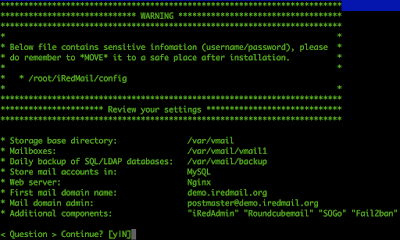













No comments:
Post a Comment