How to add FTP or configure FTP site in window Server 2008 R2
Step 4
Open IIS Manager. Under connections, right click on sites and click Add FTP Site as shown in the screenshot.
Step 5
Write a name for your FTP site and select the path of folder you want to share.
Step 6
Select the default IP address and select No SSL from SSL options.
Step 7
I used these authentication settings shown in the screenshot, you can choose at will.
Click finish and you are done. You can now access this local FTP server from any other node of your local network. In my case the URL for the FTP is ftp://127.0.0.1 or use ftp://localhost or use ftp://yourpcip
Note: some time ftp show an error of authentication like wrong user name password special in when configure FTP on IP cameras for uploading snaps services in this case just follow this step
- Allow FTP Specific User Only
After configuring FTP site click basic settings
then click connect as
Enter user name and password then ok finally Test settings to confirm all is working fine




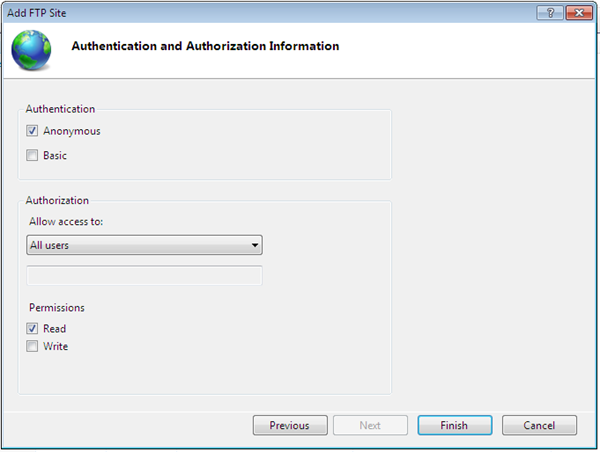













No comments:
Post a Comment