VPN Connection Unavailable – device missing
If you try to setup a new VPN connection on a Windows 7 or 8 based computer and you faced the “Unavailable – Device missing” error at VPN’s connection status, then probably the corresponding services for VPN connectivity are missing or one (or more) required WAN miniport(s) are not working properly.a. The new VPN connection, displays a “Unavailable – device missing” error at Description – Status details. (at ‘Network and Sharing Center’ > ‘Change Adapter Settings’ > ‘Network Connections’ window).
Restart required VPN services:
1. Open Windows Services control panel: To do that:- Press Windows
 + R keys to open the run command box.
+ R keys to open the run command box. - In the Search box, type: services.msc & click OK.
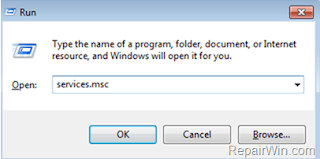
2. Make sure that the following services are exist and started.
1. Remote Access Auto Connection Manager.
2. Remote Access Connection Manager
3. Telephony
– If all the above services exists, try to restart them manually and then try to use your VPN connection. If the problem persists continue to Step-3
How to start the Remote Access service if get error 1068?
- Control Panel → Administrative Tools → Services → Windows Event Log
- Right-click "Properties → Startup type" if disabled, turn it on to automatic












Vpn Connection Unavailable – Device Missing Remote Access Service If Get Error 1068 - Networkstip Networking Ccna,Centos,Ubuntu,Sql, >>>>> Download Now
ReplyDelete>>>>> Download Full
Vpn Connection Unavailable – Device Missing Remote Access Service If Get Error 1068 - Networkstip Networking Ccna,Centos,Ubuntu,Sql, >>>>> Download LINK
>>>>> Download Now
Vpn Connection Unavailable – Device Missing Remote Access Service If Get Error 1068 - Networkstip Networking Ccna,Centos,Ubuntu,Sql, >>>>> Download Full
>>>>> Download LINK