Windows Server 2012 Remote Desktop Service RDWeb Remote App Publishing
- 1st Chnage the Server Name as you want
- This one is Remote app publishing server the server which you wana to make publishing server not DC
- Then change the DNS server as per your domain
- Then joined the domain
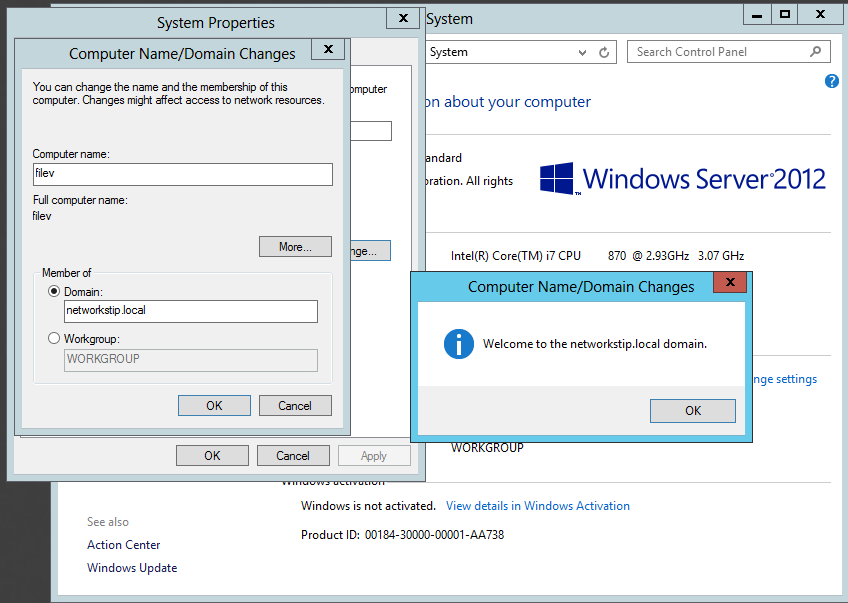
- Then login from domain admin account
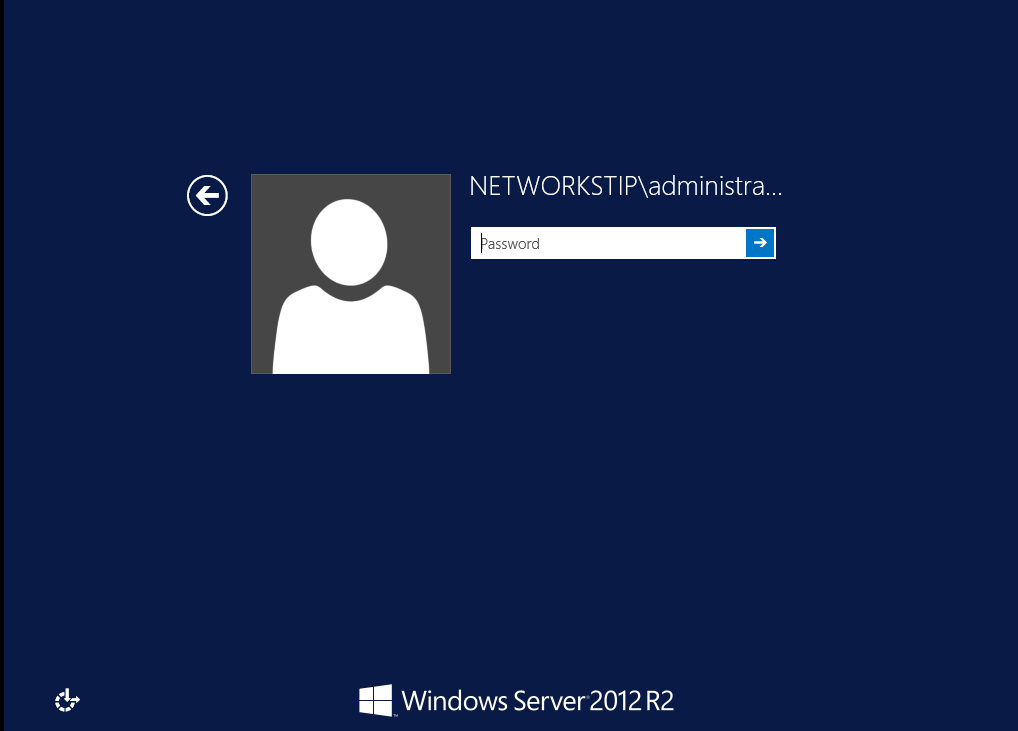
- Then Installed The Role on Server Not on the DC the Remote App Publishing Server as in my case filev

- It will restart once in installation & after restart it will completed installation
- After Completion of installation Remote Desktop Services feature will come in Server Manager
- Quick Session Collection These are 3 default application Published by Server
- Publish Remote App click on publish remote app program
- Click On add to Select Program Note Program must be installed on the Server
- After Selecting Path of Destination Program
- finally Program is published now
- Now Create a User on DC in active Directory as i created user with Nafees
- Then login from this user nafees and access from browser with publishing server ip or domian name in my case ip is https://192.168.175.133/rdweb & domain is https://filev/networkstip.local/rdweb
- Our Published Program is here now we can access it by clicking
- Only Specifies users and Groups can access Role
- Now click on Add to add Groups or user to Give access


























No comments:
Post a Comment